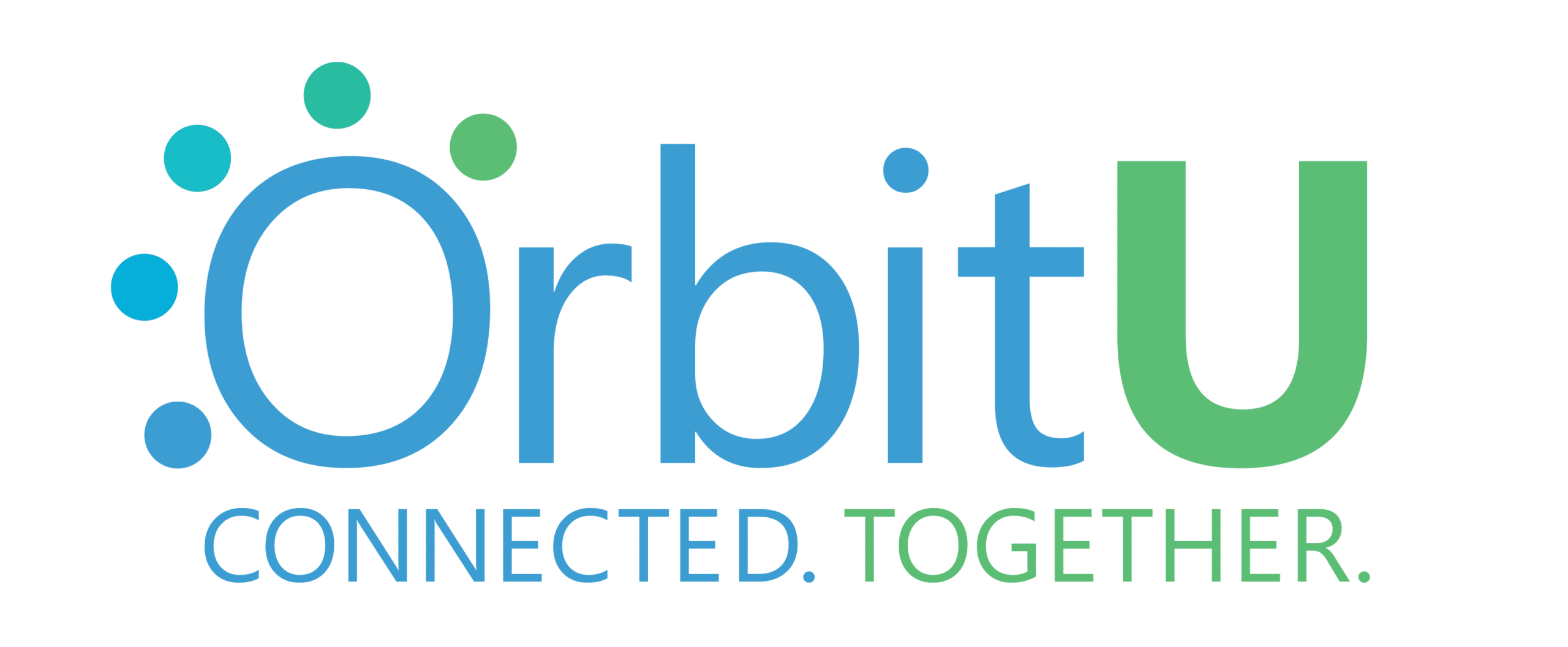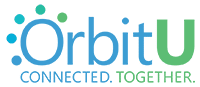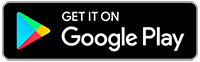FAQ's
Popular Questions
Our app is currently in development.
Family Safety Assist is a comprehensive suite of services where you and your members can call and talk to a live agent, 24/7 who can guide you and provide advice and help in a broad range of family safety scenarios; from helping you plan your next trip, to getting advice from registered nurses, and more.
Family Safety Assist is available in OrbitU Better and Best plans in the U.S. only.
The services in Family Safety Assist include:
- Roadside Assistance (included with our Better and Best plans)
- ID Theft Protection (included with our Better and Best plans)
- Disaster Response (included with our Best plan)
- Medical Assistance (included with our Best plan)
- Travel Support (included with our Best plan)
Note: Family Safety Assist provides expert advice and support. Our Best plan subscribers are responsible for the costs charged by third-party service providers in the execution of any of the services offered for Disaster Response, Medical Assistance, and Travel Support.
Before reading this FAQ, keep in mind that the settings and steps in this FAQ should be checked on the phone of the user having the problem, the one that cannot be located. For example, if you are the Mom and can't locate your daughter, then the settings below should be checked on the daughter's phone to make sure it is connecting properly.
Make sure each phone has all location services turned ON, including GPS and WiFi. Turning GPS on for your phone does not improve the accuracy of your member's locations- they must turn this ON for their phone.
Turning on WiFi on your device dramatically improves location accuracy, even if you are not actively connected to a WiFi network. Your device uses the WiFi sensor to detect nearby WiFi base stations and narrow your exact location based on that information. With WiFi turned on, your device can quickly locate you within the bounds of a building; but with WiFi turned off, your location accuracy can be off by more than a mile as your device needs to rely on less precise location inputs (e.g. the location of cell phone towers).
Accuracy depends on many factors, such as your environment and your phone. At times, a highly accurate location won’t be available as some areas might have very poor signal or no signal at all. Having the app open on your phone improves your location accuracy; when the OrbitU app is running in the background, location accuracy will not be as high.
If your phone has shut down due to running out of battery, or you have turned it off, you should open OrbitU once after the phone is back on to establish a good connection to the app.
NOTE: CDMA cell carriers (including Verizon, Sprint, and US Cellular) do not always support internet while on a phone call. If your cell provider does not support internet while on a phone call, our system will not be able to update your movement, driving behaviors or detect a collision if you are on a phone call.
TIP: A member can only be logged into one device at a time. For example, if you get a new phone, you should log out of OrbitU on the old phone before logging into the app on the new phone. Many connection and location problems can be caused by being logged into multiple devices at the same time.
Apple and Android Settings for Best Accuracy:ALL PHONES:
- Log out of OrbitU and turn off the device for at least two minutes to refresh it.
- A VPN will interfere with accuracy - do not use a VPN with OrbitU.
- Vehicles with Wifi Hotspot - using this will prevent accurate location and drive details from being collected by the app since your signal provider location moves with your phone.
- Mobile hotspots - will not provide accurate location as the Wifi signal is not based on a fixed physical location
- Cellular Data - OrbitU must be allowed to use cellular data to function properly
ANDROID (all versions):
Go to the Android phone Settings, tap on Apps, tap on OrbitU
- 'Data usage' setting: turn on 'Background data' and turn on 'Unrestricted data usage"
- OR you may see: ‘Mobile Data’ setting: turn on ‘Allow background data usage’ and ‘Allow app while Data saver on’
- ‘Permissions’ setting: turn on ‘Location’ (other permission settings ensure OrbitU features work as intended. ‘Calendar’ is not required)
- ‘Notifications’ setting: these settings should be turned on in order to receive Place alerts, driving alerts and other notifications from the app
Go to the Android phone Settings, tap on ‘Device maintenance’ (for Android 7 OS)
- ‘Battery’ setting: turn off power-saving mode
- ‘App power monitor’: make sure OrbitU is not in the list in this section
- Scroll down to ‘Unmonitored app’ section and tap on it. Add OrbitU to this list to help ensure location data is always current
Go to the Android phone Settings, tap on ‘Connections’ OR 'Network"
- 'Wifi’ setting: turn on Even when not connected, Wifi can detect the location of routers, helping to improve location accuracy
- 'Mobile data' OR 'Data usage’ setting: turn ‘Data saver’ off. Turn on ‘Mobile data’OR turn off 'Limit mobile data usage'
- Android 8 OS or lower: 'Keep Wifi on during sleep': Go to the Wifi setting, tap on 'Advanced', turn on 'Keep Wifi on during sleep'. This will help prevent location inaccuracies while the phone is not being used.
For Android 9 (Pie) OS:
- Go to 'Settings' on the phone
- Tap on 'Apps', tap on 'OrbitU', tap on 'Battery' (may have to tap on 'Advanced' to see this)
- Find 'Battery optimization'. This needs to say 'Not optimized'. If it does not, go to next steps
- Tap on 'Battery optimization' here, and again on next screen, then tap on 'All apps'
- Find and tap on 'OrbitU' in the list, tap on 'Don't optimize'
For Samsung phones on Android 9 (Pie) OS:
- Apps that have not been opened in three days go into 'sleep mode' on Samsung phones
- OrbitU in 'sleep mode' will not update a member's location
- Open OrbitU every two days to prevent it from going into 'sleep mode'
For Android 10 ( Q ) OS:
- Go to 'Settings' on the phone
- Tap on 'Apps', tap on 'OrbitU', tap on 'Permissions'
- Change the 'Location permission' access to 'Allow all the time'
- Change the 'Physical activity permission' to 'Allow'
For Huawei phones: (depending on device model)
- Go to 'Settings'
- Tap on ‘Advanced settings’, tap on ‘Battery Manager’
- Tap on ‘Protected apps’, find OrbitU and toggle the setting to protect it from having background data restricted
- Go to your phone's settings
- Tap 'Battery'
- Tap 'Launch'
- Set OrbitU to Manage manually Note: Make sure Auto-launch, Secondary launch and 'Run in the background' are enabled
APPLE/iOS:
- Location Setting needs to be set to 'Always'. Using the setting 'While in Use' will not allow the app to work correctly or maintain location accurately.
- Precise Location needs to be turned on for OrbitU to show an accurate location. (this setting is new in iOS14)
- Low Power Mode: turn off Low Power mode as it will prevent OrbitU from updating in the background
- Background App Refresh needs to be turned on
- Motion and Fitness needs to be turned on
- See the screenshots below for correct iPhone settings
In addition to our free basic service, OrbitU offers three plans designed to protect and connect your family at home, online, and on the go.
Plans specific, which means that once you upgrade to a paid plan, everyone in your gets to enjoy the benefits. Also, if you have multiple members that you want to upgrade, you'll need to upgrade them separately.
- Our Free basic service is 100% free of charge to download and use.
- Our Better Plan is $4.99 per month or $49.00 per year or $149.00 for lifetime
- Our Best Plan is $9.99 per month or $99.00 per year or $299.00 for lifetime.
- *Note: Free plan offers up to 6 users, each additional user $1 per month
Click here to to view our pricing plan chart
The Free, Better, and Best plans are currently only available in the U.S. Prices shown above are for U.S. only.
What is Google Assistant?
Google Assistant is a voice-activated virtual assistant developed by Google that is available on Android, iOS, Smart Speakers, and Smart Displays. To learn more, visit Google's page.
What is OrbitU on Google Assistant?
With OrbitU on Google Assistant, you can check the location of your Places by saying, "Hey Google, where is my family" or ask for a specific member by saying, "Hey Google, where is Sarah?"
Do I need to have OrbitU app on my phone to use this feature?
Google Assistant is a voice-activated virtual assistant developed by Google that is available on Android, iOS, Smart Speakers, and Smart Displays. To learn more, visit Google's page.
Can I use this feature on iOS devices?
Yes, you can use this feature on iOS devices with the Google Assistant app. You can click here on any iOS device and it will prompt you to download.
How can I enable this feature?
To enable this feature, you can start by saying, "Hey Google, where is my family" on a Google Assistant-enabled device OR tap on this link on a device that has OrbitU installed.
I have multiple members. Which member is considered "family" when responding to this query?
By default, the first member created in your account will be considered your "family" and we will show the location information of that member.
Can I change the default family Places?
You can change the default family Places by tapping on the "gear" Settings icon on the Android device or Smart Display. There is currently no way to change the default Places on a smart speaker.
Does this get enabled for my entire Places?
This feature is enabled for all Google Assistant devices using the same Gmail account. If a Places member has an assistant device with a different Gmail account, they have to enable this feature on that device separately.
How can I disable this if it's been activated for my Places?
To disable this feature, head to this page and tap on "unlink".
What devices are compatible with this feature?
This feature is available on all Android devices with Google Assistant, all iOS devices with Google Assistant App (download here), all Smart Speakers, and all Smart Displays.
How does this impact my data privacy?
We will send Places-related information to Google only when you activate this feature by voice. Google does not store any personal or location information and uses it only to fulfill your immediate query.
How can I get an estimated time to home for a Places member?
First, make sure that there is a place called "Home" in your OrbitU account. Then simply ask, "Hey Google, where is Sarah" and we will show Sarah's location and ETA to Home with current traffic conditions.
Can I set arrival and departure notifications?
Not yet, but hopefully soon. We are working with Google to enable that.
Will OrbitU Places work on Google Assistant?
At this time, if any Places member has the radius feature activated, their location will not be available on Google Assistant.
If you (or another places member) have OrbitU on more than one device, locations will not be accurate.
When someone is logged into OrbitU on more than one device, they may appear in the wrong location on your map, and you and other members may receive inaccurate Place Alerts.
If you have OrbitU on any device besides your current device (an old phone or tablet, for example), you need to logout from those devices. Note that uninstalling the app is different than logging out. Uninstalling the app on those devices won't fix this issue.
To log out of your old device:
- Open OrbitU
- Tap Settings
- Scroll to the bottom and logout
These steps will ensure location accuracy for your members.
NOTE: If you do not have access to the old phone, or if your new device is still showing the location of your old device, try the steps below to get reconnected.
- Change the password on your account.
- Logout of the app. (do not uninstall the app, this won't fix the issue)
- Power off your phone for a few minutes
- Log back into OrbitU
- Tap on 'Check In' to specify your location. You can find the 'Check In' button by tapping the '+' button at the bottom of your screen. This will refresh the account. If these steps do not work the first time, try them again. It may take some time to sync your account.
OrbitU members can contact customer care support in a few ways.
For support in the app:
- Tap on the 'Settings' icon
- Tap on 'Support' (Some users on older version may see 'FAQs' instead of 'Support')
- Look through the FAQs or type your question in the search box
- If the FAQs are not helpful, tap on the 'Contact' icon at the top right corner and send us a detailed message including account info for all members needing help.
The 'Contact' icon will appear after you have looked at at least one FAQ. - When customer care sends a reply to your question the reply will be visible in-app by tapping on the 'Contact' icon at the top right. You will also get an email reply.
- See the screenshot below for examples on Apple and Android phones.
For support on the website:
- Go to: https://orbitu.app/faq/
- Look through the FAQs or type your question in the 'Search' box
- If the FAQs are not helpful, tap on the black 'Contact Us' button next to the search box and send us a detailed message including account info for all members needing help.
- See the screenshot below for example
- NOTE: Please do not send support issues to the email addresses listed in the Contact Us section on the support page ('press' or 'partners'). These are not monitored for technical support help.
For membership phone support (U.S. members only):
- OrbitU members who are subscribed to the Better and Best Membership plans in the U.S. can contact support by calling through the app.
- Tap on the 'Operator' icon (Some users on older version may need to tap on the 'Safety' button)
- Tap on 'Roadside Assistance'
- When connected, press option #1 for 24/7 roadside assistance
- Press #2 for customer care support
- If you have a life-threatening emergency, please call 911 (U.S. members)
We are determined to get you connected and updating.
Below are the same basic troubleshooting steps used by our support team. Verify and check all settings and steps below as these will resolve 99% of connection and updating issues.
NOTE: These steps and settings need to be checked on the phone of the person having the issues. You could be experiencing connection or location issues with the app due to any of the following reasons:
- The phone is turned off or the battery is below 20%
- The phone is in airplane mode (turn airplane mode off)
- The member has logged out
- The member is in a different Places
- Location Sharing has been turned off in the app itself
- Data is limited, turned off or has run out
- The phone is in an area where there is no or limited signal/connection (two bars or less)
- WiFi is not running correctly (turn off/on WiFi before troubleshooting)
- They have logged on with multiple devices, like tablets or second phones (log out of all devices and log back into one)
- A member has logged in with another family member's email or phone number
- CDMA cell carriers (including Verizon, Sprint, and US Cellular) do not always support internet while on a phone call. If your cell provider does not support internet while on a phone call, our system will not be able to update your movement, driving behaviors or detect a collision if you are on a phone call.
*Click here to see the phone settings required for best accuracy.
TIP: Make sure you try everything listed on the device of the user who is having issues.
The OrbitU app will work on iPhone and Android phones. So, if you have an iPhone and your family member has an Android phone, you can use OrbitU together!
OrbitU does not support iPads, other tablet devices, or smartwatches. Because of this, the app may not work at all, or not perform as it does on an iPhone or Android phone.*
Phone OS Requirements:**
- Android 8 and up
- Apple iOS 13 and up
OrbitU's Drive Detection technology has its own set of device requirements:
- Devices must have GPS, accelerometer, gravity sensor, and gyroscope. However, having these does not guarantee that Drive Detection is supported on that device.
- iPhone 4, iPhone 5 and iPhone 5c are not compatible with Drive Detection.
- To learn more about Drive Detection and how it works, tap the link here.
Tip: To maximize app performance, make sure you're on the most updated version of the app.
Download for Android: Find us in the Play Store or follow this link: https://play.google.com/
Download for iPhone: Find us in the App Store or follow this link:
*iPad / Tablet Support
OrbitU does not support iPads or other tablet devices. Because of this, the app may not work at all, or not perform as it does on an iPhone or Android phone. If you have OrbitU installed on your iPad or tablet and it is working for you, make sure that you use a separate account with a different email address and phone number than the one you use on your smartphone. If you do not, neither device will show the correct location. You can also access the member from any web-enabled tablet by navigating to https://orbitu.app on a web browser and logging in with your username and password.
**NOTE: If you have an unsupported OS on your phone, and already have OrbitU installed, it will continue to work, but you will not be able to get the latest updates. Do not delete OrbitU if you have an unsupported OS version or you will not be able to reinstall the app.
Some new users may see a message that their phone number or email address is already in use on OrbitU. This happens when someone who used to own the phone number has a OrbitU account and did not update their information. Sometimes a user may mis-type their email address causing this problem, too.
If a OrbitU account was previously created using the mobile number you now own, you can claim this number by "Contacting Us".
If you are receiving the message that the email address is already in use, the customer care team can help you fix this. Tap on the 'Contact Us' button on the top right of your screen and send an email from the email address you wish to use.
If anyone in your family gets a new phone, make sure they log out of OrbitU on all old devices before using the app on the new one. This way, the app will recognize the right devices and location sharing will work properly for you and your entire Places!
Good news—we store your information so that nothing is lost when you switch to a new phone! (and congrats on the new phone, by the way).
You can use your same login information on your new phone to access your Places and history.
Follow these steps to log back in:
-
- If you can, first log out of the app on your old phone
- Download OrbitU to your new phone
- Log in with the username and password on your account
Be sure to log into your account instead of creating a new account. Creating a new account will not connect you to the members of your existing account and will result in multiple Places.
IMPORTANT!
If your new device is still showing the location of your old device, change the password on your account. Then log out of the app, power off your phone, log back in, and tap on 'Check In' to specify your location. This will refresh the account. If these steps do not work the first time, try them again. It may take some time to sync your account.
Invite codes make it easy to invite and connect with your closest friends and family members within the app.
If you are a new user, follow these steps:
- Optional* - If you received a message containing a special invitation link, tap on the link
- Open the OrbitU app and create an account using your own mobile phone number and email address, create a new password, and complete your profile
- Next you’ll see a screen prompting you to type in your invite code
*If you tapped on a special invitation link, the app will try to type your invite code in for you and move on to the next screen - if the app is unable to type in your code you may type it in yourself - You will be shown an invitation containing a preview of the other members in that Places
- Choose to accept the invitation or decline it
- Once accepted, you will be added to that Map and Places
If you’re an existing user:
- Tap on the Places Switcher at the top of the screen
- Tap on 'Join a Places'
- Enter your invite code and tap 'Submit'
We want you to have access to all the features and benefits you signed up for with your OrbitU Membership. There are a few reasons why you might not be seeing them.
One easy way to tell if the Places you are in right now has a Free, Better, or Best Membership is the star next to the name of the Places at the top of the screen.
- Tap on the Places switcher at the top of the screen.
- Look for the Places that has a star next to the name of the Places.
- If any of them have a membership, the name of the Places will show which membership plan it is subscribed to, for example "Free Membership", "Better Membership" or "Best Membership"
- Tap on the Places that has the membership plan to get into that Places and see the features.
If you do not see a Places with a star, but you know you purchased a membership plan, here are some reasons why:
- Someone may have removed you from the Places.
- You may have left the Places that has the membership plan. If so, ask a member of that Places to invite you back in.
- You may be logging into a different account. Be sure to log into OrbitU with the same account you used to purchase the membership.
If you were receiving the membership features and left the Places it was applied to, never fear, the membership is still applied to that Places. Please contact our customer care team, they can transfer the membership to the correct Places for you, or a member of that Places can invite you back.
If you still need help, please contact our customer care team with a screenshot of the receipt for your membership purchase and we will be happy to get you connected to your membership plan again.
Note: Free, Better, and Best Memberships are currently only available in the U.S.
At OrbitU, our main priority is to connect and protect families and loved ones. We don’t use our app as an ad platform for other companies to advertise on. You’re seeing this message because we’ve partnered with applicable companies to get our users members-only discounted services.
Please note that you can stop the offers from displaying again by tapping on “Hide offer” at the bottom of the screen which will remove the offer for the next month.
For more information, see our Privacy Policy here: https://orbitu.app/privacy-policy/
If your device or someone in your Places is not showing the battery level, or showing the battery is dead when you know for sure the battery is not dead, it means the device has lost connection to OrbitU.
A battery level not being displayed can be caused by the app not being allowed to run in the background, poor data service of two bars or less, or someone turning off their location sharing.
You can also refresh the device that is not showing the battery level by logging out of the app and logging back in, and making sure the app is updated to the latest version.
Battery information is also not shown for a user if their status is one of the following:
- Lost connection
- Logged out
- Location sharing paused
- Location permission off on phone
- Power save mode is turned on in phone settings
- Background app permissions are turned off
- GPS is turned off or in airplane mode
- The location is stale for more than 30 minutes
How to turn off Battery Alerts:
If you do not wish to receive low battery alerts for members of your Places:
- Tap on 'Settings' at the bottom of the screen
- Tap on 'Smart Notifications'
- Under 'Low Battery Notifications', tap the slider to the OFF position for each member
NOTE: There is not a way to hide your battery level from others unless you turn off location sharing, which will also prevent you from being located.
Yes! Keep in mind the missing phone must have OrbitU installed and logged in for us to find it.
IMPORTANT! Do not log in to your account on another mobile device or the app will only locate the device you logged in to.
To locate your phone:
- Log in to your account at the website https://orbitu.app/ using the same email or phone number you used to log in to OrbitU on your missing phone
- On the map, you can see the last location where your phone updated
- Try updating the phone's location by selecting your profile and pressing the Update button
NOTE: You can also have Places Members open the OrbitU app on their phone to update the lost phone’s location. If the app is not logged in, or if the phone is turned off, or if the battery has died, the location will not update.
- OrbitU cannot lock or factory reset a device that has been lost or stolen
- OrbitU cannot emit a sound to locate your device
No. OrbitU is an "opt-in" app and anyone in your Places can uninstall the app, turn off location sharing, or disable location services on their phone at any time. We don’t see ourselves as a “tracking” company and believe our app is at its best when it is used as a communication and safety tool.
OrbitU has the lowest battery drain of all locator apps on the market. We have an advanced algorithm that helps us decide when to wake up your phone and update your location—so we never just leave your GPS on. That said, every app that uses location will use some extra battery.
Most users should expect about 10% shorter battery life in a 24-hour period when running OrbitU. This amount can vary significantly depending on how often you have the app open, how often you manually refresh a Places member's location, or how often you drive.
For example, if one member is frequently checking on another member on the map, this will cause the member being located to experience higher battery drain. It will also drain more battery on the member who is checking because the app is open in the foreground.
When the device is in transit, OrbitU turns on high precision GPS in order to show detailed history driving routes which can drain battery over long periods of time (longer drives).
We are always working to improve battery usage, so make sure you have the newest version of the app on your device.
Yes! Our basic service is 100% free of charge to download and use. We also offer two paid memberships: OrbitU Better, and Best plans that give you more of the features and benefits you love.
OrbitU does offer limited support for Apple Watch. OrbitU will display the same notifications you are used to on your phone. However, at this time the app does not take advantage of the LTE capabilities of the Watch or offer the full functionality of the app on the iPhone.
OrbitU may display notifications on some other brands of smart watches, but we do not have a list of those or provide support for them. OrbitU is not designed to work with smart watches.
Location & Accuracy
Back To TopSwitching to a new phone, changing phones, or logging in to multiple devices can cause an error message to appear for the member.
Some phones will display a message saying the location needs to be set to 'always', or 'no network or phone off', or 'location permissions/GPS off' when it has been verified they are turned on. You may also see a message that 'battery saver' is on when it is not. When this happens, other Places members may not be able to see you on the map, but you will be able to see them on the map.
To fix this:
- Log out of OrbitU on the new phone, or one you wish to use
- Login to OrbitU on the other device where the account has also been used
- Go to device Settings
- Scroll to find the OrbitU app
- On Android phones: tap on ‘Permissions’ setting, turn on ‘Location’
- On iPhones/iPads: tap on 'Location' setting, tap on 'Always' in the Allow Location Access section. (note - iPads are not supported)
- Log out of OrbitU on the device you do not wish to use any longer
- Log back in to the Android device you wish to use with OrbitU
- Once logged back into your primary phone, you may need to tap the 'Check In' button a few times to refresh your location.RELATED ARTICLES THAT MAY HELP:
- How do I know if my Places member stopped sharing their location?
- iOS 14 - the new Apple Update: Location Sharing Settings
- How do I move to a new phone?
- Why do I need to have OrbitU on only one device?
*NOTE: If you no longer have access to the other device you were once logged into, you can try changing the password on your account, log out of OrbitU, power off the phone for five minutes, then log back in and tap the 'Check In' button a few times to refresh your location.
Connection is lost when a device is unable to communicate with the OrbitU server. It is also possible the device itself is not allowing OrbitU to update when running in the background, causing the app to lose connection.
The fastest way for you to regain connection is to refresh the app by logging out and logging back in again. If you are unsure on how to do so, please follow these steps on the device that has lost connection:
- Tap on 'Settings' in the lower right corner
- Scroll down and tap on 'Log Out'
- Force close the app
- Power off the phone for at least two minutes
- Log back in with the same email/phone number and password
- As long as an internet connection is present you will regain connection to OrbitU.
DIDN'T WORK?
See the FAQ article titled "Most Common Troubleshooting Steps" for more steps to get connected.
Go through this handy guide if a Places member has stopped updating their location.
NOTE: These steps apply to the person whose phone has stopped updating location, not your phone.
1. Check the basics
Don't worry! There are a few easy-to-fix reasons why you might not see a Places member's location:
- They closed OrbitU as an active app on their phone. Ask them to open OrbitU.
- They turned off their phone or the battery has run out or is below 20%
- They are in an area where there is no, or very poor, network connection - two bars of signal strength or less - so OrbitU cannot find their location
- Their phone is in Airplane mode
- They are on a VPN or using a mobile hotspot
2. Check your Places member's phone settings
- iOS location setting needs to be set to "Always". Using the setting "While in Use" will not allow the app to work correctly or maintain location accurately.
- Low Power Mode on iOS: Low Power mode reduces or turns off background app refresh which will prevent OrbitU from running. When enabled, the battery icon at the top of your phone will appear yellow. Disable Low Power Mode to maintain your OrbitU connection.
- Cellular Data - OrbitU must be allowed to use cellular data to function properly.
- High Accuracy Mode needs to be on for Android devices.
- Permissions setting on Android: turn on ‘Location’
- Disable the App Optimization mode on Android for the OrbitU app. This needs to be done to allow OrbitU to run in the background and update regularly.
3. Make sure they are logged in as the correct person, not with your email or account info
- Is your Places member logged into the OrbitU app with their mobile phone number? Make sure they are. If the member is logged into OrbitU with your phone number, then they are logged in as you. This will cause their location to update on your profile instead of theirs. Have the member log out of the app and log in with their phone number.
- Is the member logged into more than one device? Some users have a second device with OrbitU on it. To be located correctly, a member should only be logged in to one device at a time. Otherwise, you may show as "stuck" at one location, or "bounce" between two locations. If you need to use OrbitU on another device, we recommend you create a separate account.
4. There are some 3rd-party apps that stop OrbitU from updating location
There are apps that stop applications from running in the background. These "App Killers" and "Task Managers" are usually advertised as battery-saving apps. If your Places member does have one, they will need to go into the "Task Manager" app and give OrbitU permission to run.
There are also anti-virus apps and parental control apps that prevent OrbitU from updating. If you have one or the other member has one, give permission for OrbitU to run.
5. Update OrbitU to the current version
Make sure the newest version of the OrbitU app is installed on each phone. You can see if there is a new version by searching for OrbitU in the app store. Our team works day and night to improve the app. Each update includes improvements!
6. Check this FAQ for tips on improving accuracy
Real-time movement is visible on the map when a member is moving.
You may be able to see another Places member moving in real-time if their device has a very strong and consistent connection to the internet while they are moving. Having drive detection turned on, for Better and Best members, will help in seeing real-time movement.
To see real-time movement:
- The app gets a signal every two seconds while being viewed. If no one is watching, it will not get a signal that often. It may take up to ten seconds for movement to show on the map.
- You need to start watching the member on the map after they have already started moving. If you start watching when they are stopped, it will never show movement. Close the app and try again once they are moving.
- Real-time movement will show for only one hour in a rolling 3-hour window. This is done to conserve the battery life of the member who is driving. Pressing the refresh button will reset this process and will show about 25 more seconds of real-time movement. If both phones are plugged in, this will extend this time.
- There is a 5-minute limit on watching real-time movement to prevent battery and data drain on the phone of the person who is moving. To restart this, close and reopen the app, or press the refresh button.
- Real-time driving speed may only be shown when a member is driving, not while walking, running, or biking. A reliable actual speed may not always be available so real-time speed may not always be shown. In this case, a spinning purple Places may be shown instead of the actual speed. Take a look at the animation below to see this.
If you are not seeing real-time movement, here are some reasons why:
- Real-time requires data service and may not function properly if the cell signal or GPS are low or interrupted. (e.g., less than two bars)
- Real-time movement will not be shown if the member's battery is 20% or lower.
- Real-time requires the app to be allowed to run in the background and without battery saver mode in use on the phone.
- CDMA cell carriers (including Verizon, Sprint, and US Cellular) do not always support internet while on a phone call. If your cell provider does not support internet while on a phone call, our system will not be able to update your movement, driving behaviors or detect a collision if you are on a phone call.
- Check this FAQ that shows the phone settings needed for the best location accuracy and timeliness.
NOTE: Viewing a member's drive causes additional battery and data usage on their phone, and to a lesser extent, on your phone. We recommend not watching another member for too long a period so as not to drain their battery and increase their data usage.
- If you see the real-time 'speed radius'. This will appear when the member's connection to OrbitU is strong and consistent.
- If you see a loading spinner. This means that we are not able to detect that member's speed due to their phone not having a strong connection to the app at that moment.
History is displayed on your Places member's profile. When you tap on a Places member's name or picture, you will see a quick view of their drive and location data.
To see a more detailed history for the most recent drive or trip, tap on the small purple map icon in the lower right corner of the map.
At the top of the 'Day Detail' screen, use the arrows to choose a specific date to view that day's drives or trips. Use the slider at the bottom of the screen to highlight specific locations and times during the drive or trip.
The purple dots along the path are locations where the device made a connection to OrbitU to report location.
Notes About History:
- History is visible for two days on free plans. When you upgrade to Better Membership, you will immediately see 7 days of history. Better members will see 30 days of history . We do not store any history past 30 days.
- If you were a former Better user who was automatically upgraded to a Best Membership, you will still have 30 days of history.
- There is no way to delete any or all of a user's history other than deleting the user account.
- You will be able to view history in a list form by logging in to your account on the website at https://orbitu.app
- There is not a way to save or print the history list from the app or website. We suggest taking screenshots of the history to preserve them for other uses.
Sometimes your device sees a WiFi signal that is associated with the wrong address. This often happens after you move to a new address or the WiFi router was moved to a new location. It can take up to a few weeks for iOS and Android to learn the new location. We know this can be disruptive, and our engineers are working on a solution to this problem.
There is a third-party tool that may help fix this. The tool is not made by OrbitU, so, unfortunately, we cannot provide support or assistance with it. The tool is an international database of WiFi router locations. You can update the address of your router by using this tool. Here is the website if you would like to try it: https://www.skyhookwireless.com/submit-access-point
Hopefully, this will work for you. The other thing to keep in mind: if you do not use this tool, or if it does not work right away, your router's address will eventually update to the new location. However, we do not know how long that might take. These WiFi addresses are all part of Apple and Google router databases that we cannot control.
To switch the map image to the satellite view, simply zoom in on the map. It will return to street-view when you zoom back out.
To change the default map view setting:
- Tap on the round map icon in the lower right corner of the map.
- Tap on the first option to see the default hybrid map. This option will start with street view, then change to satellite as you zoom in.
- Tap on the second option to default to only show the street view map.
- Tap on the third option to default to only show the satellite map.
NOTE: To view the breadcrumb trail history of a Places member, read the "How Do I view History" in this FAQ section for more details.
Centering the Map
To center the map so it snaps back to the Places member's location, tap on the 'target' icon on the map. This will place the member's pin back to the center of the map.
Direction Cone
The purple cone moving around a person's avatar is called the "direction cone". When holding the phone up in front of you, it shows the direction you are facing at that moment, north/south/east/west. It does not show movement, only the direction you're facing. You do not have to be moving for this to show, it will show all the time, moving or not. This feature cannot be turned off. Note that this is only visible for yourself - you will not see the direction cone for other Places members.
The only way to delete your history or driving events is to delete your OrbitU account.
This cannot be undone.
Important! If you have a OrbitU Membership subscription, you must cancel the subscription or you will continue to be billed, even if you delete your account and remove the OrbitU app from your device.
How do I cancel my Premium subscription?
Follow these steps to delete your account:
- Tap on 'Settings' on the lower right corner
- Tap on 'Account'
- Tap on 'Delete Account'
No, OrbitU is an opt-in app. For someone to find your location using OrbitU, you will need to give us your explicit permission by:
- Installing the OrbitU app
- Creating and logging into your account
- Accepting an invitation to join a Places
As soon as you log out of OrbitU or turn off location permissions, your location will no longer update.
Turning off your location in one Places will not affect location sharing in your other Places. You can choose which Places you want to share your location in.
NOTE: Pressing the Check In button will update your location in every Places even if location sharing is turned off. If you press the SOS button, this will also turn location sharing back on for that Places.
To stop sharing your location:
- Tap on 'Settings' in the lower right corner
- In the Places Switcher at the top of the screen, select the Places you want to stop sharing location with
- Tap on 'Location Sharing'
- Tap the slider to turn off the setting - it will be gray/white when turned off
- On the map, your location will show the message "Location Sharing Paused"
iOS 14 is the latest and greatest software update for iPhones. If you have installed it or are about to, read below to see what you need to know about keeping your OrbitU location accuracy the best it can be with iOS 14.
This FAQ answers these questions:
- What is different on iOS 14?
- Why do I ‘Always’ need to share my location?
- Why do I see a screen asking me to change my location settings to ‘While Using the App'?
- Why do I see a screen asking me to change my location settings to ‘Always’?
What is different on the iOS 14 Apple update?
iOS has introduced a new location setting called 'Precise Location'. For OrbitU to provide the most accurate location, this setting should always be turned on.
On iOS devices, you currently have three options to share your precise location with an app: always, only when the app is in use or never. When you update to iOS 13, you will see an additional option called “allow once,” which lets an app access your device’s precise location information only once.
If you are using iOS 13, you will begin to receive notifications about when an app is using your precise location in the background and how many times an app has accessed that information. The notification will also include a map of the location data an app has received and an explanation of why the app uses that type of location information.
Why do I ‘Always’ need to share my location?
Set your location sharing permission to ‘Always’ to leverage our safety, coordination and history features reliably. On your iOS phone, Apple will prompt you to change to ‘While Using the App’ - make sure to keep selecting ‘Always’, to ensure all of our features keep working for you. To do so, go to your phone’s Settings, tap on ‘OrbitU’ in your list of apps, tap on ‘Location’, choose ‘Always’ under ‘Allow Location Access’.
When you have selected ‘Always’ on your phone, you can still stop sharing your location with specific Places. You can read how to do that here.
Why do I see a screen asking me to change my location settings to ‘While Using the App?
Apple is being transparent about which apps use your location. OrbitU requires you to share your location in order to leverage safety, coordination and history features reliably for you. Please make sure to keep selecting ‘Always’.
Why do I see a screen asking me to change my location settings to ‘Always’?
OrbitU requires you to share your location in order to leverage safety, coordination and history features reliably for you. Please make sure to keep selecting ‘Always’. * For more settings and steps to get the best location accuracy on your iPhone, take a look at our ”How do I Improve inaccurate location” FAQ.
Family Safety Assist
Back To TopFamily Safety Assist is a comprehensive suite of services where you and your Places members can call and talk to a live agent, 24/7 who can guide you and provide advice and help in a broad range of family safety scenarios; from helping you plan your next trip, to getting advice from registered nurses, and more.
Family Safety Assist is available in OrbitU's Better and Best Memberships in the U.S. only.
The services in Family Safety Assist include:
- Roadside Assistance (included with Better and Best Membership)
- ID Theft Protection (included with Better and Best Membership)
- Disaster Response (included with Best Membership)
- Medical Assistance (included with Best Membership)
- Travel Support (included with Best Membership)
Note: Family Safety Assist provides expert advice and support. Better plan members are responsible for the costs charged by third-party service providers in the execution of any of the services offered for Disaster Response, Medical Assistance, and Travel Support.
If you are a OrbitU Best plan member in the U.S., Travel Support is included as part of your membership.
Travel Support provides help with travel arrangements, lost luggage, translator services, and more.
To access Travel Support, Platinum members should launch the Family Safety Assist menu and tap on the Travel Support row, which will lead to a screen with a call button to reach our trained agents who can provide assistance on the following:
- 24/7 emergency travel arrangements: We can assist you once a trip has started with changing airline, hotel, or car rental reservations.
- Lost/Stolen travel documents assistance: We can provide assistance to you for the replacements of passports, airline documents, birth certificates and other travel-related documents.
- Lost luggage assistance: We can assist you with the tracking of luggage lost in transit once you have made a claim with the airline.
- Translator and interpreter referral: We can provide you with access to an interpreter via telephone 24 hours a day or referrals to local translators and interpreters in the case of communication problems which cannot be solved via telephone.
- Pre-trip information: We can provide you with pre-trip information such as visa, passport and inoculation requirements, cultural information, weather conditions, embassy and consulate referrals, foreign exchange rates, and travel advisories.
If you are a OrbitU Best plan member in the U.S., Medical Assistance is included as part of your membership.
Medical Assistance provides access to reliable medical information and help, 24/7 for you and your Places members.
To access Medical Assistance, Platinum members should launch the Family Safety Assist menu and tap on the Medical Assistance row, which will lead to a screen with a call button to reach our trained agents who can provide assistance on the following:
- 24-hour nurse helpline: We can provide, at your request, a clinical assessment, education and general health information. This service can be performed by a Registered Nurse counselor to assist in identifying the appropriate level and source(s) of care for you (based on symptoms reported and/or health care questions as Nurses can not diagnose your ailments.
- Emergency Medical Evacuation: We can arrange and coordinate air and/or surface transportation and medical care during transportation from a hospital or medical facility to the nearest hospital where appropriate medical care is available. Following a Medical Evacuation, if you are discharged and deemed fit to travel unescorted, we can arrange transportation to return you to the original location or your home.
- Medical, Dental, and Pharmacy Referrals: We can provide, at your request, referrals to medical and/or dental professionals and pharmacies in the given geographic area locations of western style medical facilities and English speaking doctors, dentists and other healthcare providers in an area served by our service provider to the extent possible.
PLEASE NOTE: Best plan members are responsible for the costs charged by third-party service providers in the execution of any of the services offered.
Medical Assistance is not a first responder and is NOT A REPLACEMENT FOR 911. In the event of a critical emergency, always dial 911 (or local first responders if 911 isn’t available in your area) immediately.
As part of our mission to better connect and protect families, we've rolled out new membership plans with additional features and benefits for families at every life stage. Your OrbitU Plus plan has been automatically upgraded to the Better Membership. The price of your plan remains the same, and you can enjoy using the benefits of your Best Membership right away, which include unlimited Place Alerts, 30 days of Location History, and Crime Reports, as well as new features like $100 in Stolen Phone Coverage.
Stolen Phone Protection provides USD $100 for OrbitU Better plan subscribers, USD $250 for OrbitU Best plan subscribers in the event of a stolen phone. Limit one claim per year per Places. Applies to phones with cellular voice and data capabilities. Tablets and watches are expressly excluded. Stolen Phone Protection is available after the first thirty (30) days following enrollment in the applicable membership plan, for subscribers with current plan memberships in the United States and with at least two (2) actively linked members on the account.
To be eligible for Stolen Phone Protection, (a) the applicable OrbitU plan membership must be in good standing (e.g., no past due amount, collections, or defaults on the OrbitU Places administrator’s account); (b) the account must show location history for the stolen phone for the past thirty (30) days; (c) a police report must be filed for the stolen phone; and (d) claim forms must be submitted, along with the police report, within fifteen (15) days of the phone being stolen.
To make a claim, send an email from the account of the administrator for the OrbitU Places covered by the subscription plan. We will send you a claim form to which you will need to attach the police report filed for the stolen phone. All police reports will be verified with the issuing police department for accuracy. We reserve the right to deny any claims that we deem fraudulent, in our sole discretion.
NOTE: Stolen Phone Protection provides reimbursement for a stolen phone. It does not cover phones that were lost. The required police report must indicate that the phone was stolen.
Driving Safety
Back To TopOrbitU is excited to announce that our Crash Detection feature is now available to our U.S.-based users for free.
Crash Detection by OrbitU senses when there has been a serious car accident, so loved ones can react more quickly during those first few critical moments following a car accident and save lives. Available for both iOS and Android devices, Crash Detection is now available for free to all OrbitU users.
Crash Detection is a driver safety service that recognizes when a user has been in an accident, either as a driver or passenger. The feature uses OrbitU patented technology to detect major collisions whenever the vehicle is moving over 25 mph by using the sensors in a user’s phone, including the accelerometer and GPS.
Immediately following a detected crash, OrbitU sends a push notification to the user in the vehicle. If help is needed or the user doesn’t respond within a five-minute grace period, all Places members and emergency contacts are notified via a text message with the user’s exact location. For more information about how Crash Detection works, see the FAQ in this section below.
To activate Free Crash Detection, tap on the 'Safety' tab at the bottom of the screen, then tap on Crash Detection and follow the steps.
Users can upgrade to the OrbitU Best or Better Membership to have a trained OrbitU live agent dispatch emergency responders to the exact location of an accident as part of the Crash Detection feature, in addition to notifying Places members and providing directions to the person in need. For more info on our plans, visit our Plans and Pricing section.
*Free Crash Detection and the Better and Best Memberships are only available in the U.S.
In order for OrbitU to detect a crash:
- The vehicle needs to be moving at a sustained speed of least at 25 mph for at least 30 seconds before the collision
- The vehicle needs to come to a sudden, complete stop after the collision
- The phone needs to have more than 20% battery life and not be in power saving mode
- The phone needs to have a cellular signal and OrbitU needs permission to use it
- The phone's location permissions need to be set to allow location "Always" (not "While in Use")
- If you're on a CDMA carrier (including Verizon, Sprint, and US Cellular), cell data doesn't always work if you are on a phone call. If you’re on a phone call at the time of a car crash, the crash won’t be detected until after you hang up the phone. If you don’t end your phone call shortly after the crash, we won’t be able to detect it at all.
- You need to be in an area with strong cell phone reception (e.g. crash detection does not work in a tunnel)
NOTE: Even if all the criteria above are met, OrbitU may not detect all major collisions due to network outages, algorithm error, availability of GPS location data, sensor error on the mobile device, and crash location outside of a wireless service coverage area among others. See the Terms of Use for complete details and limitations.
For best reliability:
- Place your phone is in a secure position such as in your pocket, phone holder, or glove box
- Have your phone with WiFi turned on
- Make sure your phone is well charged
- Use the latest version of the OrbitU app
Crash Detection has not been tested on motorcycles, scooters, or three-wheel trikes. However, we’re always working to improve the reliability and the types of collisions that we can detect. *Crash Detection, emergency response, and roadside assistance are only available in the U.S.
Roadside Assistance is available with OrbitU Better and Best Membership in the U.S. only, as part of the services included within Family Safety Assist.
OrbitU Better and Best Membership gives you peace of mind with comprehensive Roadside Assistance for everyone in your family. If a minor accident or problem leaves you in shock, or you have no idea where you are, you can rely on us to know your exact location.
YOU & YOUR PLACES MEMBERS ARE COVERED FOR:
- Towing (5 miles for Gold members, 50 miles for Platinum members)
- Flat tires
- Lock outs
- Jump starting a battery
- Running out of gas
Anytime, anywhere, your family can get support while they’re on the road at the push of a button. A real person is here to help you.
Just push the 'Call Roadside Assistance' button in the Family Safety Assist tab, and we’ll pick up.
PLEASE NOTE:
- Roadside assistance is not available during the 7-day free trial period.
- Two service calls per Places, per year, are included in the membership* at no cost (additional service calls will incur a separate charge per call).
- Towing is covered up to 5 miles for Better members and 50 miles for Best members (additional miles will incur a separate charge per mile).
- Gas is limited to three gallons.
- Roadside Assistance must be initiated by calling OrbitU first. We cannot reimburse for service not initiated by OrbitU.
- Roadside Assistance is limited to passenger cars and light trucks. We cannot provide service for trailers, large trucks, RVs, campers or anything already being towed.
- Roadside Assistance is for emergency use when a normal drive is interrupted by a breakdown of the vehicle. The service is not for vehicles that are already out of service and not able to be driven normally.
See the Terms of Use for complete details and service limits.
NOTE: Maximum of two Roadside Assistance service calls per Places per year for users in a paid Gold or Platinum Membership.
OrbitU offers Crash Detection and emergency response for all members in a Better or Best Membership Places in the U.S.. When OrbitU detects that you have been in a serious collision (either as a passenger or as a driver), we'll contact you. If need be, we’ll also notify everyone in your Places as well as your emergency contacts if you've specified them in the app. We also dispatch 911 emergency services if needed, or when you are unable to respond. Crash Detection uses patented technology to detect major collisions. It relies on sensors in your phone to detect a significant impact whenever the vehicle is moving at least 25 mph. Therefore, it won’t detect fender-benders, being rear-ended, or other minor accidents. To get help with minor accidents, towing, jump starts, emergency weather advice, flat tires, lockouts, and running out of gas, your Places has access to 24/7 roadside assistance by tapping the 'Call Roadside Assistance' button in the 'Safety' tab. See "What is Drive Detection & Analysis?" in this section below.
In order for OrbitU to detect a crash:
- The vehicle needs to be moving at a sustained speed of least at 25 mph for at least 30 seconds before the collision
- The vehicle needs to come to a sudden, complete stop after the collision
- The phone needs to have more than 20% battery life and not be in power saving mode
- The phone needs to have a cellular signal and OrbitU needs permission to use it
- The phone's location permissions need to be set to allow location "Always" (not "While in Use")
- If you're on a CDMA carrier (including Verizon, Sprint, and US Cellular), cell data doesn't always work if you are on a phone call. If you’re on a phone call at the time of a car crash, the crash won’t be detected until after you hang up the phone. If you don’t end your phone call shortly after the crash, we won’t be able to detect it at all.
- You need to be in an area with strong cell phone reception (e.g. crash detection does not work in a tunnel)
NOTE: Even if all the criteria above are met, OrbitU may not detect all major collisions due to network outages, algorithm error, availability of GPS location data, sensor error on the mobile device, and crash location outside of a wireless service coverage area among others. See the Terms of Use for complete details and limitations.
For best reliability:
- Place your phone is in a secure position such as in your pocket, phone holder, or glove box
- Have your phone with WiFi turned on
- Make sure your phone is well charged
- Use the latest version of the OrbitU app
Crash Detection has not been tested on motorcycles, scooters, or three-wheel trikes. However, we’re always working to improve the reliability and the types of collisions that we can detect. *Crash Detection, emergency response, and roadside assistance are only available in the U.S.
Crash Detection uses patented technology to detect major collisions. It relies on sensors in your phone to detect a significant impact whenever the vehicle is moving at least 25 mph. Therefore, it won’t detect fender-benders, being rear-ended, or other minor accidents. A collision can't be detected if location sharing isn't 'always' enabled, or when a user doesn't permit our app to utilize motion and fitness sensors (these permissions can be accessed in the ‘Settings’ area of your phone and might be named differently depending on your phone type). Please also make sure that all your Places members keep selecting ‘Always’ for location sharing in order to enable Crash Detection and protect your loved ones.
In order for us to detect a crash:
- The vehicle needs to be moving at a sustained speed of least at 25 mph for at least 30 seconds before the collision
- The vehicle needs to come to a sudden, complete stop after the collision
- The phone needs to have more than 20% battery life and not be in power saving mode
- The phone needs to have a cellular signal and OrbitU needs permission to use it
- If you're on a CDMA carrier (including Verizon, Sprint, and US Cellular), cell data doesn't always work if you are on a phone call. If you’re on a phone call at the time of a car crash, the crash won’t be detected until after you hang up the phone. If you don’t end your phone call shortly after the crash, we won’t be able to detect it at all.
- You need to be in an area with strong cell phone reception (e.g. Crash Detection does not work in a tunnel)
Even if all the criteria above are met, OrbitU may not detect all major collisions due to network outages, algorithm error, availability of GPS location data, sensor error on the mobile device, and crash location outside of a wireless service coverage area among others. See the Terms of Use for complete details and limitations.
For best reliability:
- Place your phone in a secure position such as in your pocket, phone holder, or glove box
- Have your phone’s WiFi turned on
- Make sure your phone is well charged
- Use the latest version of the OrbitU app
Crash Detection has not been tested on motorcycles, scooters, or three-wheel trikes. However, we’re always working to improve the reliability and the types of collisions that we can detect. *Crash Detection, emergency response, and roadside assistance are only available in the US For more settings and steps to get the best location accuracy on your phone, take a look at our ”How do I Improve inaccurate location?” FAQ. To get more information on the types of crashes we detect, please review our “What is Crash Detection?” question in this section above.
Drive Detection analyzes phone location and activity to determine when each member is driving. During a drive, it detects potentially unsafe behaviors, such as phone usage, high speed, hard braking, and rapid acceleration. Driving information and events are then shared with the entire Places. Many families use this information to have conversations about safe driving and keep each other accountable for coming home safely.
- Each member must enable Drive Detection on their account.
- Drives must be at least 1/2 mile and over 15 mph, so some shorter drives may not be detected.
- Drive Detection increases battery usage. Drive detection is automatically disabled when the battery is 20% or less.
- Drive Detection requires the app to be allowed to run in the background and without battery saver mode in use on the phone.
- Drive Detection requires data service and may not function properly if the cell signal or GPS are low or interrupted (e.g., less than two bars).
- Crash Detection* requires Drive Detection to be enabled and a sustained speed of at least 25 mph for at least 30 seconds before the collision. Therefore, fender-benders, rear-end collisions and other minor accidents may not be detected. (See the Terms of Use for limitations of crash detection)
- NOTE: If you're on a CDMA carrier (including Verizon, Sprint, and US Cellular), cell data doesn't always work if you are on a phone call. If you’re on a phone call at the time of a car crash, the crash won’t be detected until after you hang up the phone. If you don’t end your phone call shortly after the crash, we won’t be able to detect it at all.
- Drives showing as trips usually happen due to one of the issues listed above.*Crash Detection and roadside assistance are only available in the United States.
To turn on Drive Detection:
- Tap on 'Settings' in the lower right corner
- Tap on Drive Detection
- Tap on the slider to activate
- Do this on each member's device
Yes. OrbitU needs your location sharing permission to be set to ‘Always’ in your phone’s Settings. As you should not open the app while you are driving, Crash Detection will not work with the setting ‘While Using the App’. If you want to know how to turn on your location setting as an iOS user, please watch this video on how to set the permission on iOS.
Here are some common questions about Driving Alerts and Settings
To turn on Drive Detection:
- Tap on 'Settings' in the lower right corner
- Tap on 'Drive Detection'
- Tap on the slider to activate
- Do this on each member's device
How do I turn on/off driving Alerts?
- Tap on 'Settings' in the lower right corner
- Tap on 'Smart Notifications
- Tap on 'Safe Drive Notifications'
- Tap on the Places member for whom you want to turn alerts on or off
- NOTE: This setting does not turn driving detection on or off for a member, only the alerts for that member.
What happens when I turn on/off Drive Detection?
Turning on Drive Detection will allow your device to detect your driving information and behavior. Drive Detection can also determine certain events such as phone usage, speed, hard-braking, and rapid acceleration.
How can I tell if Places members have Drive Detection turned on?
Tap on 'Safety' at the bottom of the screen. Tap on 'Crash Detection'. All Places members' Crash Detection Status will be shown.
Why does it say 'Drive Detection Off' for one of my Places Members?
Every Places member needs to turn on Drive Detection in order for the app to report their driving. To turn this on, each member needs to tap on 'Settings', and tap on 'Drive Detection' and turn the slider ON.
Can someone still receive driving Alerts about me if my Drive Detection is paused?
No. You must have Drive Detection ON if others want to receive alerts.
NOTE: Driving detection and behaviors will not be monitored if the device battery is 20% or less. At that point, the current drive will be shown as having ended.
Can I receive driving Alerts for my other Places Members when my Drive Detection is paused?
Yes. You will still receive alerts about other Places members when your Drive Detection is paused as long as you have the alerts for them turned ON.NOTE: Driving detection and behaviors will not be monitored if the device battery is about 20% or less. At that point, the current drive will be shown as having ended.
I live outside of the U.S. but my Places member lives in the U.S., will I be able to see their driving behavior? Will they be able to see mine?
Yes, you will be able to see their driving reports if they’ve enabled Drive Detection.
Can I delete my history or driving events?
At this time there is no way to delete your history—either all or part of it.
It is also not possible to delete one or all driving events.
NOTE: It is not possible to print or export driving history, behavior or records. We recommend taking screenshots of any data you wish to save outside of the app.
At OrbitU, your safety is our main priority. Our Crash Detection technology has analyzed thousands of crashes using phone sensor technology that has enabled us to create an algorithm that detects movement consistent with car crashes. At times, we might detect unusual movement that resembles car crash movement when you engage in activities such as skydiving or riding on a roller coaster, among others. In an effort to err on the side of caution, we’ll always choose to report events, even if they show borderline signs of being an actual crash, which might have only been caused by a dropped phone in a car or by a GPS anomaly.
In order to prevent false alerts for your Places and emergency contacts in these rare cases, you will be prompted to tell us if a false alarm has happened and if you are okay immediately after an event has been detected. Since our algorithm is always learning, the best way to help it get better is by letting us know what happened when we alerted your Places of a false collision. Please, make sure to complete the survey that we send you and to have your Drive Detection turned on in your Settings.
*Crash Detection, emergency response, and roadside assistance are only available in the U.S.
When subscribed to the Better or Best Membership, Driving Events can help families better understand their driving behaviors and take action to become better, safer drivers. Below is a list of the different events and how they're being tracked.
NOTE: CDMA cell carriers (including Verizon, Sprint, and US Cellular) do not always support internet while on a phone call. If your cell provider does not support internet while on a phone call, our system will not be able to update your movement, driving behaviors or detect a collision if you are on a phone call.
Hard Braking
Shown when the vehicle comes to an abrupt stop or hits the brakes aggressively. In terms of speed, this is roughly equal to braking hard enough to slow the vehicle by about 8 miles per hour or more in one second. Hard braking may be a sign of distracted driving or speeding.
Rapid Acceleration
Identifies a sudden burst of speed in a short amount of time, defined as an increase in speed of about 8 miles per hour or more in one second. Rapid acceleration can be a possible sign of reckless or distracted driving.
Phone Usage
The app determines phone usage by detecting movement of the phone including orientation change and locking or unlocking your phone while moving at a driving speed. It will not detect phone usage when the vehicle is stopped or if the phone is being used with a hands-free device. Many cars these days have hands-free Bluetooth capabilities that allow for both making and receiving calls without the driver removing their hands from the wheel or having to touch their phone at all due to steering wheel control buttons and voice-activated calling. Also, many cars will display and read out loud, incoming text messages. Because of these features, drivers are able to carry on phone conversations without being involved in what is commonly called "distracted driving", which involves the driver holding the phone in the hand, looking down at the phone to read texts, reply to texts, dial and answer a call.
For this reason, phone usage in the app is determined by handling and movement such as what would be caused by "distracted driving".
High Speed
High speed displays when the vehicle exceeds 80 mph. Over 80 mph is considered a high-risk speed. A high-speed is one that is measured for at least 30 seconds, so short bursts of speed may not be recorded in the app. At this time, the high-speed detection does not take into account the speed limit on the road that the vehicle is on at the time. We are working on providing this feature in a future update.
Top Speed
Top speed is reported at the end of a drive after all data is accumulated for the drive. At this time, we are not able to pinpoint the exact location where the highest speed was located on the map. We are working on providing this feature in a future update.
Battery Level
Driving detection and behaviors will not be monitored if the device battery is 20% or less.
When subscribed to the Better or Best Membership, a phone usage event will be detected if the phone is being used in a way that resembles distracted driving. This includes things such as texting, calling or using an app while driving. Using the phone during a drive but while the car is not moving, such as at a stop light, does not count as phone use.
- The app determines phone usage by detecting movement of the phone.
- The app does not detect an actual call or text, nor does it notice if the AUX cord is plugged in.
Many cars these days have hands-free Bluetooth capabilities that allow for both making and receiving calls without the driver removing their hands from the wheel, or having to touch their phone at all due to steering wheel control buttons and voice activated calling.
Also, many cars will display and read out loud, incoming text messages. Because of these features, drivers are able to carry on phone conversations without being involved in what is commonly called "distracted driving", which involves the driver holding the phone in the hand, looking down at the phone to read texts, reply to texts, dial and answer a call.
For this reason, phone use, in the app, is determined by movement such as what would be caused by distracted driving.
OrbitU may occasionally display a very high speed that seems unreasonable for the conditions.
We consider the speed reported in the app to be reasonably accurate, but because of the sampling of location points, it may miss points in your trip.
This may cause the app to see a trip from point A to point B happen in a shorter period of time, thereby showing a higher speed than was actually driven.
This is not common and does not explain every high-speed event. Sometimes high speed is actually high speed.
We are always working to improve the accuracy of the app. Accuracy is determined in large part by the strength of the signal and data connection to the app. A weaker signal will produce less accurate results. We recommend always keeping Wifi turned on to increase accuracy, even when a connection to Wifi is not available.
Located on each member’s profile is an option to view the Weekly Family Driving Summary.
This is a free feature that displays a week's worth of driving insights for everyone in your Places.
Instead of having to check each drive for events, we’ve made it incredibly easy to get a snapshot of top speed, phone usage, high speed, rapid acceleration and hard braking for each week for everyone in your Places.
For an explanation of these driving events, see the FAQ titled How are Driving Events Tracked? in this section above.
NOTE: Turning off 'Location Sharing' in the app will not prevent the Weekly Family Driving Summary from showing the member's driving history report for the week.
There is not a feature in the app that will allow you to change the distance from kilometers to miles. Your phone will display miles or kilometers based on the phone language and region settings. Currently, only the US and UK display miles.
If your device is displaying something other than what is expected, check the language and region settings in your device.
Places - Private Maps
Back To TopOrbitU is an opt-in app that values the security and privacy of our customers over anything else. Therefore, there is no way to remotely accept an invite for someone else.
The user that was invited must accept the invite on their own device by installing the app, creating an account, and give permission for others to locate them by joining a shared Places.
Invite codes make it easy to invite and connect with your closest friends and family members within the app.
When you create a Places, you are given a unique invite code for that specific Places. Be sure to only share the invite code with the people that you want to be a part of your private map and never share it publicly.
TIP! If you are currently with your family members, it may be easiest to show or tell them the code so they can type it into the app. They will be asked if they have a code right after creating their account or they can enter it in the 'Join a Places' option in the Places Switcher at the top of the map screen.
If you aren’t currently together, use your favorite messaging app to send your Places an invite code along with a special link that will direct your loved ones to the app store.
To send your invite code and special link:
- Scroll to the bottom of your Places member list
- Tap on 'Add a New Member'
- Tap ‘Send Code’ to see a list of the messaging apps on your phone
- Choose your preferred messaging app (text, email, Whatsapp, etc)
- Select the contact(s) you want to invite
- Send the pre-filled invite message to your contact(s)
- Each person you invite will need to download the OrbitU app and create their own account NOTE: They need to use their own phone number, email address and password, not yours. Otherwise, you will both be located in the same place.
To invite someone to join your Places:
- Scroll to the bottom of your Places member list
- Tap on 'Add a New Member'
- Tap ‘Send Code’ to see a list of the messaging apps on your phone
- Choose your preferred messaging app (text, email, Whatsapp, etc)
- Select the contact(s) you want to invite
- Send the pre-filled invite message to your contact(s)
- Each person you invite will need to download the OrbitU app and create their own account NOTE: They need to use their own phone number, email address and password, not yours. Otherwise, you will both be located in the same place.
Did you receive an invite code to join a Places?
This means someone you know invited you join them on OrbitU and be part of their private Places. What an honor! If you are a new OrbitU user you will be asked if you want to Join a Places and you'll be shown who's currently in it. Simply join by entering an Invite Code in the message, or by creating one of your very own. If you are an existing user, you can join a Places by tapping on the Places Switcher at the top of the screen and then tap on 'Join a Places'. Enter the code you received and you will be placed into your new Places.
Keep family and friends separate with Places.
Places are a way to stay connected to the most important people in your life by organizing them into private Places. We default to the Family Places, but you’ll want to create more for the other people in your life such as extended family, friends, babysitters and daycare, dog walkers, and your marathon pace team among others. There are many scenarios where Places organization comes in handy.
Keep everything in its place. Messaging, Location Sharing, and Check-Ins are all Places specific, so no one will see anything they don’t need to.
You're the boss. When you create a Places, you get to decide who is invited and who isn't. We know how important privacy is.
OrbitU paid plans cover the whole Places. Each OrbitU paid plan covers all members in your Places so everyone can enjoy the benefits of a OrbitU Membership!
To get started:
- Tap on the 'Places switcher' at the top of the screen
- Tap on 'Create a Places and name your new Places
- Tap on 'Add a New Member' below your profile information
Invite someone to your Places:
Once your Places is created, you will be the only one on the map. At the bottom of the screen, tap on 'Add a New Member' and send them a unique invite code, either by text or email. It will tell them how to get the app and join your Places.
How to Leave a Places
Need to leave a Places but still want it to be there for the other members? Here is how to do that.
- Tap on 'Settings' in the lower right corner
- Tap on the Places Switcher at the top of the screen and choose the Places you wish to leave
- Tap on 'Places Management'
- Tap on 'Leave Places'
- NOTE: If you are the Admin of this Places, be sure to assign the Admin role to someone else before you go! Remember, leaving a Places will not cancel the subscription billing or delete your account. This needs to be done through the app store where you purchased it.
Remove Someone from a Places
If you are the Admin of a Places, you can remove someone from the Places. It's easy!
- Tap on 'Settings' in the lower right corner
- Tap on the Places Switcher at the top of the screen and choose the Places you wish to edit
- Tap on 'Places Management'
- Tap on 'Delete Places Members'
- Tap on the name of the person you wish to remove
How to delete a Places
Deleting a Places is simple. As an Admin user, first remove everyone from the Places. Once the last person is left in the Places, this person should then leave the Places, too. When the Places has no one left in it, the Places will be deleted.
How many members can be in one Places?
For best accuracy and performance, we recommend having no more than ten members in one Places. Remember, you can always create more Places!
Places with OrbitU Membership Plans cover the whole family!
Each OrbitU Membership plan (Free, Better, Best) covers all members in your Places so everyone can enjoy the benefits of membership.
Switching Between Places
Many users have more than one Places. When you want to switch between Places, tap on the Places Switcher at the top of the screen and tap on the Places you want to view.
Admin Setting
The Admin setting allows this person(s) to remove users. They may also edit or delete any Places in the Places. Here is how to assign, change or remove Admin privileges.
- Only an existing Admin can change Admin settings
- Tap on 'Settings' in the lower right corner
- Tap on 'Places Management'
- Tap on 'Change Admin Status'
- Tap the slider button next to the person you wish to have or remove Admin privileges
- NOTE: Make sure there is always at least one other Admin before removing yourself as an Admin
Many users have more than one Places. When you want to switch between Places, simply tap on the Places Switcher at the top of the screen and tap on the Places you want to view.
Wondering if someone in your Places has turned off their Location sharing in their app settings? If they have, you will see a message below their name that says “Location Paused”. In order to see their location again, have them open the menu and enable location sharing with your Places.
To enable location sharing:
- Tap on 'Settings'
- Tap on the Places Switcher at the top of the screen and choose the Places to share location with
- Tap on 'Location Sharing'
- Tap on the slider to turn location sharing on
NOTE: It is not possible to prevent someone from turning off location sharing if they do not wish to be located. OrbitU is an opt-in service.
Turned off Location Services?
But what about when a Places member has turned off their Location Services?
If a Places Member has logged out or turned off location services in their phone settings, you will see that they have lost connection, showing a message such as 'Location/GPS turned off', 'No network or phone off', or 'GPS off' and may have a red exclamation '!' mark by their name.
NOTE: There are other reasons that this message and mark could be shown, such as losing connection due to poor signal, but logging out of the application or turning off location services on the device is one of the reasons.
When the Places Member logs back into the application or turns on location services, and has a strong signal, the message and "!" will no longer be shown by their name.
Yes! You can join multiple, private Places called "Places" easily inside the OrbitU app.
You can either join a Places people to join it. Tap on the Places Switcher at the top of the screen and tap on 'Create Places' or 'Join a Places' and enter that Places invite code to join it.
Add all of your friends and family to your Places!
Please note that OrbitU runs most smoothly for Places with under 10 members. Remember, you can always add more Places.
NOTE: While there is a system limitation of 99 members in one Places, we recommend not adding more than 10 members to the same Places. By doing so the performance of the app will degrade. Location updates and overall performance will become slower, and other unexpected issues may occur.
Removing Someone from a Places
If you are the Admin of a Places, you can remove someone from the Places. It's easy!
- Tap on 'Settings' in the lower right corner
- Tap on the Places Switcher at the top of the screen and choose the Places you wish to edit
- Tap on 'Places Management'
- Tap on 'Delete Places Members'
- Tap on the name of the person you wish to remove
NOTE: OrbitU will notify people that they have been removed from a Places.
We default to the Family Places, which is usually the first one you created - but you may want to create more for the other people in your life. Lots of our users tell us that they've also created Places containing close friends, babysitters, and other families they vacation with every summer. Creating new Places is easy.
- Tap on the Places Switcher at the top of the screen
- Tap on 'Create a Places'
- Name your Places
- Tap 'Save'
- Once your Places is created, you will be the only one on the map. At the bottom of the screen, tap on 'Add a New Member' and send them a unique invite code, either by text or email. It will tell them how to get OrbitU and join your Places.
Places, Alerts & Notifications
Back To TopWhen setting up Places, it is important that two or more Places do not overlap each other. If they do, it may appear that someone is in one Place when they may be in the other. If the radius of two or more Places overlap, touch each other, or are extremely close, you will receive inaccurate Place alerts.
Edit a Place and Alerts in the App:
You can edit the Place and the radius as long as you created it.
To edit a Place, follow these steps:
- Tap on 'Places' at the bottom of your screen
- Tap on the Place you want to edit
- You can change the Place radius to a minimum of 250 feet or higher (see image #2)
- You can move the map pin to adjust the location
- Verify that two Places do not overlap or touch each other
- Tap on 'Save'
- You can turn on/off 'arrive' and 'leave' notifications by tapping on the bell to the right of the Place name in the list (see image #1)
- TIP: You can edit Places in other Places by using the Places Switcher at the top of the screen
Edit a Place on the Website: www.orbitu.app
- Login to https://orbitu.app/ with your OrbitU account credentials
- Pick the Places using the drop down menu at the top left
- Click "Places"
- Click the Place you would like to edit
- Click the pencil icon in the top right corner of that Place's box
- Modify the address, radius, or name then click the "Save" button on the bottom to save
- Verify that two Places do not overlap or touch each other
NOTE: Try to avoid making a Place radius overlap a street, or be very close to a street. If it does, members will receive a Place alert when another member simply drives past the Place radius. When this happens, it may appear that a member arrived at and left a Place quickly.
Places are a great way to know when your loved ones are leaving work or just arrived at school. Places are areas you can define so you are alerted when a Places member enters or leaves a location. Some Places you might want to set up are work, home, and school. Free plans can set up two Places. To set up more Places, upgrade to our Better plan.
To set up Places, follow these steps:
- Tap on the 'Places' button at the bottom of your screen
- Tap on the '+ ADD' button near the top right of the list
- Enter an address or location name directly in the box at the top. A list of suggestions will appear. Choose the one you want, or find the location on the map
- To find the location in the map, tap on 'Locate on Map'
- Move the map to center the pin on the location, to find the location on the map, then tap 'Next'
- Choose a name for the location and tap on the + sign to add the Place
- Tap on 'Turn on Notifications' to be notified when Places members arrive and leave the Place you created
- Set the radius of the zone below the map. TIP! Smaller will be more accurate
- Tap "Save" in the top right corner
TIP! Try not to overlap the street itself or have the Place radius close to the street. Doing this will show that you arrive and leave a Place simply by driving past it.
NOTE: When setting up Places, it is important that two or more Places do not overlap each other. If they do, it may appear that someone is in one Place when they may be in the other. If the radius of two or more Places overlap, touch each other, or are extremely close, you will receive inaccurate Place alerts.
When you set up a Place, the radius may include a street or area you often drive right past instead of actually stopping at the Place itself.
For example, you may set up a school on Main Street as a Place. If the radius of the Place, the purple Places, goes over part of Main Street, then whenever you drive on Main Street past the school, the app will think you arrived at the Place and then think you left right away, when you actually just drove past it.
To prevent this from happening, try not to include the actual street in the radius of a Place, unless you do wish to be alerted when someone in your Places drives by it.
When setting up your Places, it’s important that you don’t have two or more Places overlapping each other. If they do, it may show that someone’s in one place when they’re actually at the other. If the radius of any two Places is extremely close or overlapping, overlapping Places will basically show as just one big Place.
That being said, you can edit the Place and the radius as long as you’re the one who created it.
Edit a Place:
You can edit the Place and the radius as long as you created it. To edit a Place, follow these steps:
- Tap on the Places tab
- Tap on the Place you want to edit
- Use the slider under the map to change the radius from 250 feet to over 10,000 feet
- Or, tap and hold on the map to move the pin around the radius Places
- Verify that two Places do not overlap or touch each other
- Tap on 'Save'
NOTE: The example below shows two common mistakes in making Places.
- The two Places overlap. If you are at "Outback Steakhouse" in this far left side of the picture, Places members might get an alert saying you are at "Smiths", which is shown on the far right of the picture. This is because the two Places together cover this whole area.
- The Places cover a street. This means that when you drive down the street called "W Sahara Ave" or "Durango Dr" on this map, your Places members will get an alert saying you arrived at one of these Places. Then, because you are just driving by, they will quickly receive an alert saying you left one of these Places. In reality, you do not arrive or leave, you just drove past. But because the Place includes the street, it will locate you there.
On Android phones, you can now adjust which notification sounds you want to receive through the phone's settings, customize which sound is heard, or turn them off completely.
Follow these steps to change your notification and sounds:
- Open your phone's settings
- Tap on Apps
- Find OrbitU
- Tap on Notifications
- Tap on Sound/App Provided Sound
- Turn on or off sound notifications, or customize them to your liking
*On iPhones, it is not possible to change alert sounds. This is a feature the team is working on for a future release.
You can delete a Place as long as you created it or if you are an Admin in the Places.
To delete the Place, follow these steps:
- Tap on 'Places' in the toolbar
- Tap on the Place you want to delete
- Tap on 'Delete Place' at the bottom of the screen
- Tap on the Place you would like to delete
- Tap 'Remove Place'
Places can be used anywhere in the world. For Place Alerts to work, the phone you are locating will need to be either an iPhone or Android device and have the OrbitU app installed, with an internet connection, data plan, and location sharing turned on. Keeping Wifi turned on will help improve location accuracy.
While some users were previously able to use iPads, iPods, tablets, Windows phones, and non-smartphones with our app, the latest version and technology is no longer compatible with these devices.
Device OS requirements:
- Android 8 and up
- Apple iOS 13 and up
- Devices must have GPS, accelerometer, gravity sensor, and gyroscope to use the crash detection features.
Account Management
Back To TopWe’re certainly sad to see you go, but we’ve made it easy to cancel your OrbitU subscription by following the steps below.
You must cancel your subscription in order to not be billed - OrbitU cannot cancel the subscription for you.
Uninstalling the app or deleting the Places will NOT cancel your subscription.
For Android (Google Wallet subscribers):
- Call Google Wallet at 855-836-3987 (press #1)
- OR, Log into your Google Play account to manage your subscriptions here: https://play.google.com/store/account/subscriptions
*Watch this video on how to cancel a Google Play subscription
For iPhone (Apple in-app purchase subscribers):
If your iPhone has the iOS version 12.1.4 or newer, unsubscribing is easy.
- Open the App Store app
- Tap on your profile account icon at the top right
- Tap on 'Subscriptions' (if you do not see the word 'Subscriptions', it means you do not have any subscriptions with Apple. Another member of your Places may have purchased OrbitU.)
- Tap on OrbitU and 'Cancel Subscription'
For direct-billed credit card members:
- Contact us directly to cancel your subscription:- Contact us in the app by tapping on Settings, then tap on Support to send us a message.
- Let us know that you want to cancel your subscription.
- Our team will help right away.
NOTE: OrbitU does not have your credit card information when purchased through the Google Play Store or the Apple App Store, hence we are unable to provide refunds. Please contact the app store where purchased for refund requests.
For further help, you can email us.
History is displayed on your Places member's profile. When you tap on a Places member's name or picture, you will see a quick view of their drive and location data. To see a more detailed history for the most recent drive or trip, tap on the small purple map icon in the lower right corner of the map. At the top of the 'Day Detail' screen, use the arrows to choose a specific date to view that day's drives or trips. Use the slider at the bottom of the screen to highlight specific locations and times during the drive or trip.
The purple dots along the path are locations where the device made a connection to OrbitU to report location.
Notes About History:
- History is visible for two days on free plans. When you upgrade to Better Membership, you will immediately see 7 days of history. Best members will see 30 days of history. We do not store any history past 30 days.
- If you were a former Free user who was automatically upgraded to a Better Membership, you will still have 30 days of history.
- There is no way to delete any or all of a user's history other than deleting the user from the Places.
- You will be able to view history in a list form by logging in to your account on the website at https://orbitu.app/
- There is not a way to save or print the history list from the app or website. We suggest taking screenshots of the history to preserve them for other uses.
We want you to have access to all the features and benefits you signed up for with your OrbitU Membership. There are a few reasons why you might not be seeing them.
One easy way to tell if the Places you are in right now has a Free, Better, or Best Membership is the star next to the name of the Places at the top of the screen.*
- Tap on the Places switcher at the top of the screen.
- Look for the Places that has a star next to the name of the Places.
- If any of them have a membership, the name of the Places will show which membership plan it is subscribed to, for example "Better Membership", or "Best Membership"
- Tap on the Places that has the membership plan to get into that Places and see the features.
If you do not see a Places with a star, but you know you purchased a membership plan, here are some reasons why:
- Someone may have removed you from the Places.
- You may have left the Places that has the membership plan. If so, ask a member of that Places to invite you back in.
- You may be logging into a different account. Be sure to log into OrbitU with the same account you used to purchase the membership.
If you were receiving the membership features and left the Places it was applied to, never fear, the membership is still applied to that Places. Please contact our customer care team, they can transfer the membership to the correct Places for you, or a member of that Places can invite you back.
If you still need help, please contact our customer care team with a screenshot of the receipt for your membership purchase and we will be happy to get you connected to your membership plan again.
Note: Free, Better, and Best Memberships are currently only available in the U.S.
If no membership plan is listed, that means the Places is on the free plan.
Forget your password? No problem - resetting it is easy.
- For the quickest results, we highly recommend using our Reset Password tool.
- In the app on the login screen, tap on "Forgot Password" to have a reset link sent to you by SMS text and email
- If these two options are not helpful, please copy the questions below, tap the 'Contact Us' button at the top right of your screen, and send us a message from the email address on the account with your answers for expedited assistance: a. What phone number did you enter? b. Did you receive a link to reset your password? c. Are you using an iPhone or Android device? d. If you did not receive the SMS text, please tell us who your cellular carrier is (AT&T, Verizon, Sprint, etc)
Only the actual person on the account can change or update personal information such as their picture, name, email address or phone number. Follow these steps:
- Tap on 'Settings' on the lower right corner
- Tap on 'Account'
- Tap your name at the top to edit your name and picture
- Edit your phone number, email or password
- 'Delete Account' will delete your account, but it will not cancel your subscription
NOTE: Uploaded profile pictures need to be less than 10MB in size.
The account Admin is able to make core changes to the account. They may remove users and edit or delete any Places in the Places. You can assign, change, or remove Admin privileges however you like—here’s how to do it.
- Only an existing Admin can change Admin settings
- Tap on 'Settings' in the lower right corner
- Tap on 'Places Management'
- Tap on "Change Admin Status'
- Tap the slider button next to the person you wish to grant or remove Admin privileges for
- NOTE: Make sure there is always at least one other Admin before removing yourself as an Admin
We’re certainly sad to see you go, but we’ve made it easy to cancel your OrbitU subscription by following the steps below.
You must cancel your subscription in order to not be billed - OrbitU cannot cancel the subscription for you. Uninstalling the app or deleting the Places will NOT cancel your subscription.
For Android (Google Wallet subscribers):
- Call Google Wallet at 855-836-3987 (press #1)
- OR, Log into your Google Play account to manage your subscriptions here: https://play.google.com/store/account/subscriptions
*Watch this video on how to cancel a Google Play subscription
For iPhone (Apple in-app purchase subscribers):
- Open the App Store app
- Tap on your profile account icon at the top right
- Tap on 'Subscriptions' (if you do not see the word 'Subscriptions', it means you do not have any subscriptions with Apple. Another member of your Places may have purchased OrbitU.)
- Tap on OrbitU and 'Cancel Subscription'
For direct-billed credit card members:
- Contact us directly to cancel your subscription:- Contact us in the app by tapping on Settings, then tap on Support to send us a message.
- Let us know that you want to cancel your subscription.
- Our team will help right away.
NOTE: OrbitU does not have your credit card information when purchased through the Google Play Store or the Apple App Store, hence we are unable to provide refunds. Please contact the app store where purchased for refund requests.
To learn how to request a refund and the policies that apply for eligibility please visit:
- for Android, Google Play: https://support.google.com/googleplay/answer/2479637?hl=en
- for iOS, iTunes: https://support.apple.com/en-us/HT204084
For further help, you can email us.
Canceling and deleting your account is easy. Remember, this will delete all history and driving events and they cannot be recovered.
Follow these steps to delete your account:
- Tap on 'Settings' on the lower right corner
- Tap on 'Account'
- Tap on 'Delete Account'
Follow these steps to leave a Places:
- Tap on 'Settings' on the lower right corner
- Tap on 'Places Management'
- Tap on 'Leave Places'
NOTE: Canceling your account, deleting the app, or leaving a Places does not cancel your premium subscription. To cancel your subscription, see the FAQ titled "How do I cancel my Premium subscription?" located above in this section.
No, OrbitU Membership plans are Places specific. That means that once you upgrade to a membership plan, everybody in your Places gets to enjoy the benefits of that membership.
Also, if you have multiple Places that you want to upgrade, you’ll need to upgrade them separately.
Features
Back To TopAll OrbitU users in the U.S. get our free SOS feature to alert your Places members and emergency contacts** when you’re feeling unsafe and need help. You can access the SOS feature by tapping on the SOS button above the menu of Places members. If you haven’t yet set a PIN for SOS, you will be prompted to complete an onboarding flow including providing a PIN to cancel an SOS. If you have set your PIN, you will be taken to a screen with a button: “Tap to send SOS”. You can press and hold this button when you feel unsafe, are about to enter a dangerous situation, or need help. When you release the button, a countdown of 10 seconds will start and an option to enter your pin will appear. If you no longer wish to send an SOS alert to your Places or emergency contacts, you can enter your PIN during the countdown to cancel the alert. Otherwise, once the countdown completes, OrbitU will notify your Places members and emergency contacts. They will receive a text and notification in the OrbitU app alerting them that you have triggered the SOS with a prompt to view your location through the app.
Even after the countdown, you have 20 minutes to open the SOS screen and enter your PIN to cancel the SOS alert before it resets. Canceling the alarm within 20 minutes will contact your Places members and emergency contacts via text and a OrbitU app notification letting them know that you are safe.
**Emergency contacts are people you would like OrbitU to contact if we detect an emergency. In order to add emergency contacts, go to the 'Safety' tab in the OrbitU app and tap on the 'Emergency Contacts' widget. Emergency contacts will not join your Places and won’t see your location unless you send an SOS. The people you designate need to accept your invitation to be an emergency contact for your Places in order to receive SOS phone calls and texts from OrbitU.
OrbitU's Better and Best members get all the features that come with SOS; in addition to a 24/7 Emergency Dispatch service that will be initiated once the SOS alert countdown has completed. This means that when the countdown is completed, in addition to your Places members and emergency contacts being alerted, our 24/7 Emergency Dispatch center will be notified. Rather than you having to call for help, our emergency dispatchers will call you to understand your situation and contact the appropriate authorities—such as the police or ambulance—to come and help you. They will also contact your Places members and emergency contacts by phone until someone has answered and been made aware of the situation to let them know that emergency services have been dispatched to your location.
Like with the free version of SOS, you have 20 minutes after the countdown completes to launch the SOS screen and enter your PIN to cancel the SOS alert before it resets.
If you do cancel the SOS alert during this 20 minute time period, your Places members and emergency contacts will be contacted over text and a OrbitU app notification that your SOS alert has been canceled. We will also request the appropriate authorities to cancel emergency dispatch.
To change your PIN for the SOS feature, go to 'SOS Pin Code' under 'Settings'.
Your PIN can only be changed by you and is only accessible by you. We are not able to see your PIN or change it for you.
The crime and offender reports feature is available in the U.S. with a OrbitU Membership.
To see the crime and offender reports:
- Tap on 'Safety' at the bottom of the screen
- Tap on 'Crime Reports'
- At the top of the page, choose to view either recent 'Crimes' or 'Offenders'
- On the 'Crimes' tab, tap on the orange Places on the map to see each crime detail and location
- On the 'Offenders' tab, tap on the red Places to see each offender detail and location
- Move the map to see crimes in another area and tap 'Redo Search In This Area'
Notes:
- Some cities may not have crime stats available.
- Crime and offender stats are not reported in real time.
- Reports are added daily when they are received from the reporting agency.
Check In allows you to send your location instantly to every member of your Places with just the touch of a button.
To send a "Check In":
- U.S. users: Tap on the 'Check In' button on the map screen
- Choose a nearby place or current location that is listed
- If the recommended location is not exact, enter info in the box 'Name Your Current Location'
- When you check in, the members in the Places will receive a message of your location
Deleting a message is easy.
- On iOS/Apple devices:
To delete a message thread, swipe it left and press Delete
To delete a specific message inside a thread, tap and hold the message you want to delete and press Delete - On Android devices:
To delete a message thread or a specific message, tap and hold the thread or message and press Delete
NOTE:
You cannot remove system messages.
You can only remove messages visible to you. Your Places Members will still be able to see the messages you deleted on their device.
Privacy & Terms of Use
Back To TopTo view our current Privacy Policy, Click Here.
The Privacy & Security settings can be found in the ‘Settings’ tab in the app. Here you will find options to help control how your data is used by OrbitU. Each setting listed has a detailed explanation of how your data is used for the purpose shown and the option to allow this or not.
For more information, please see our Privacy Policy. Click Here.
We know that for OrbitU families, protecting your loved ones is your number one priority. So it’s only fitting that you would want to know how we use the data you provide us. We understand that, so we have outlined how we use your data below.
In order for OrbitU to provide you the most accurate and best experience, OrbitU will collect your location and driving data:
- To provide accurate and timely information to members of your family.
- To deliver location and driving detection services such as drive detection, driving alerts, crash detection, and SOS features.
- For advertising purposes, which may include either OrbitU offering you new services and/or 3rd party advertising. In order to keep our Service free for most users, we generate revenue through trusted data partnerships. We share device data, including location and movement data, with trusted data partners for tailored advertising, attribution, analytics or research purposes, or that use such data to analyze location and movement trends. Of course, you can adjust your data sharing preferences or opt-out at any time.
OrbitU collects the following via the app and/or your mobile device. Some of the information we may collect includes:
- Geolocation and movement data
- Mobile device information and application analytics, including IP address and device identifiers
- Driving Event Data and Location Data
OrbitU may use this data to:
- Provide services to you.
- Enhance the services, including by using your personal data in product development and statistical analysis.
- Enhance OrbitU services, including by using your personal data in product development and statistical analysis and to compile research and analytics on aggregate traffic patterns and behaviors.
If you would like to exercise your rights under the General Data Protection Act, such as the right to access, rectification or erasure of personal data or restriction of processing or to object to processing as well as the right to data portability, you may contact OrbitU at any time. OrbitU stores your personal data for as long as necessary to provide product and services to OrbitU, its end-users, and others.
Welcome to OrbitU, the website and online service of OrbitU. (“Company,” “we,” or “us”). This page explains the terms by which you may use our online and/or mobile services, website, and software provided on or in connection with the service (collectively the “Service”). By accessing or using the Service, you signify that you have read, understood, and agree to be bound by this Terms of Use Agreement (“Agreement”) and to the collection and use of your information as set forth in our Privacy Policy, whether or not you are a registered user of our Service. This Agreement applies to all visitors, users, and others who access or use the Service (“Users”).
PLEASE READ THIS AGREEMENT CAREFULLY TO ENSURE THAT YOU UNDERSTAND EACH PROVISION. THIS AGREEMENT CONTAINS A MANDATORY ARBITRATION OF DISPUTES PROVISION THAT REQUIRES THE USE OF ARBITRATION ON AN INDIVIDUAL BASIS TO RESOLVE DISPUTES, RATHER THAN JURY TRIALS OR CLASS ACTIONS. BY ACCESSING OR USING THE SERVICE, YOU INDICATE YOUR CONSENT TO THIS AGREEMENT.
1. Use of the Service
A. Eligibility
You may use the Service only if you can form a binding contract with Company, and only in compliance with this Agreement and all applicable local, state, national, and international laws, rules and regulations. Anyone under thirteen (13) is strictly prohibited from creating an account for the Service without explicit parental consent. By providing consent for a child under thirteen (13) to use the Service, parents and guardians agree to exercise oversight of the child’s use of the Service. The Service is not available to any Users previously removed from the Service by us.
B. Service Rules
You agree not to engage in any of the following prohibited activities: (i) copying, distributing, or disclosing any part of the Service in any medium, including without limitation by any automated or non-automated “scraping”; (ii) using any automated system, including without limitation “robots,” “spiders,” “offline readers,” etc., to access the Service in a manner that sends more request messages to the Company servers than a human can reasonably produce in the same period of time by using a conventional on-line web browser; (iii) transmitting spam, chain letters, or other unsolicited email; (iv) attempting to interfere with, compromise the system integrity or security or decipher any transmissions to or from the servers running the Service; (v) taking any action that imposes, or may impose at our sole discretion an unreasonable or disproportionately large load on our infrastructure; (vi) uploading invalid data, viruses, worms, or other software agents through the Service; (vii) collecting or harvesting any personally identifiable information, including account names, from the Service; (viii) using the Service for any commercial solicitation purposes; (ix) impersonating another person or otherwise misrepresenting your affiliation with a person or entity, conducting fraud, hiding or attempting to hide your identity; (x) interfering with the proper working of the Service; (xi) accessing any content on the Service through any technology or means other than those provided or authorized by the Service; or (xii) bypassing the measures we may use to prevent or restrict access to the Service, including without limitation features that prevent or restrict use or copying of any content or enforce limitations on use of the Service or the content therein.
C. License to Use the Service
Subject to the terms and conditions of this Agreement, we hereby grant you a non-exclusive, limited, non-transferable, freely revocable license to use the Service for your personal, noncommercial use only and as permitted by the features of the Service. Company reserves all rights not expressly granted herein in the Service and the Company Content (as defined below). Company may terminate this license at any time for any reason or no reason.
D. Accounts
Accounts that you are able to establish with the Service give you access to the services and functionality that we may establish and maintain from time to time and in our sole discretion.
You may never use another User’s account without permission. When creating your account, you must provide accurate and complete information. You are solely responsible for the activity that occurs on your account, and you must keep your account password secure. We encourage you to use “strong” passwords (passwords that use a combination of upper and lower case letters, numbers and symbols) with your account. You must notify us immediately of any breach of security or unauthorized use of your account. Company will not be liable for any losses caused by any unauthorized use of your account.
You may control your User profile and how you interact with the Service by changing settings that are made available to you.
2. Service Availability and Our Right to Terminate
We may, without prior notice, change the Service; stop providing the Service or features of the Service, to you or to Users generally; or create usage limits for the Service. We may permanently or temporarily terminate or suspend your access to the Service without notice and liability for any reason, including if in our sole determination you violate any provision of this Agreement, or for no reason. Upon termination for any reason or no reason, you continue to be bound by this Agreement. You are responsible for all the mobile data usage resulting from the use of Service. Consult your mobile operator concerning your plan, data rate charges and limits. You are solely responsible for your interactions with other Users. We reserve the right, but have no obligation, to monitor disputes between you and other Users. Company shall have no liability for your interactions with other Users, or for any User’s action or inaction.
3. User Content
Some areas of the Service allow Users to post content such as profile information, images, comments, questions, messages and other content or information (any such content a User submits, posts, displays, creates, or affirmatively chooses to make available on the Service is “User Content”). User Content does not include information collected from or about your phone or device. We claim no ownership rights over User Content created or submitted by you. The User Content you create remains yours; however, by sharing User Content through the Service, you agree to the User Content License Grant below, and to allow others to view, edit, and/or share your User Content in accordance with your settings and this Agreement. Company has the right (but not the obligation) in our sole discretion to remove any User Content that is shared via the Service.
You agree not to post or transmit User Content that: (i) may create a risk of harm, loss, physical or mental injury, emotional distress, death, disability, disfigurement, or physical or mental illness to you, to any other person, or to any animal; (ii) may create a risk of any other loss or damage to any person or property; (iii) seeks to harm or exploit children by exposing them to inappropriate content, asking for personally identifiable details or otherwise; (iv) may constitute or contribute to a crime or tort; (v) contains any information or content that we deem to be unlawful, harmful, abusive, racially or ethnically offensive, defamatory, infringing, invasive of personal privacy or publicity rights, harassing, humiliating to other people (publicly or otherwise), libelous, threatening, profane, or otherwise objectionable; (vi) contains any information or content that is illegal (including, without limitation, the disclosure of insider information under securities law or of another party’s trade secrets); (vii) contains any information or content that you do not have a right to make available under any law or under contractual or fiduciary relationships; (viii) contains any information or content that you know is not correct and current; (ix) violates any school or other applicable policy, including those related to cheating or ethics; (x) interferes with other Users of the Service including, without limitation, disrupting the normal flow of dialogue in an interactive area of the Service and deleting or revising any content posted by another person or entity; (xi) except where expressly permitted, post or transmit charity requests, petitions for signatures, franchise arrangements, distributorship arrangements, sales representative agency arrangements or other business opportunities (including offers of employment or contracting arrangements), club memberships, chain letters or letters relating to pyramid schemes, any advertising or promotional materials or any other solicitation of other Users to use goods or services except in those areas (e.g., a classified bulletin board) that are designated for such purpose. You agree that any employment or other relationship you form or attempt to form with an employer, employee, or contractor whom you contact through areas of the Service that may be designated for that purpose is between you and that employer, employee, or contractor alone, and not with us. You may not copy or use personal identifying or business contact information about other Users without their permission. You agree that any User Content that you post does not and will not violate third-party rights of any kind, including without limitation any Intellectual Property Rights (as defined below) or rights of privacy. Company reserves the right, but is not obligated, to reject and/or remove any User Content that Company believes, in our sole discretion, violates these provisions.
For the purposes of this Agreement, “Intellectual Property Rights” means all patent rights, copyright rights, mask work rights, moral rights, rights of publicity, trademark, trade dress and service mark rights, goodwill, trade secret rights and other intellectual property rights as may now exist or hereafter come into existence, and all applications therefore and registrations, renewals and extensions thereof, under the laws of any state, country, territory or other jurisdiction.
In connection with your User Content, you affirm, represent and warrant the following:
A. You have the consent of each and every identifiable natural person in the User Content to use such person’s name or likeness in the manner contemplated by the Service and this Agreement, and each such person has released you from any liability that may arise in relation to such use.
B. Your User Content and Company’s use thereof as contemplated by this Agreement and the Service will not violate any law or infringe any rights of any third party, including but not limited to any Intellectual Property Rights and privacy rights. Company takes no responsibility and assumes no liability for any User Content that you or any other User or third party posts or sends over the Service. You shall be solely responsible for your User Content and the consequences of posting or publishing it, and you agree that we are only acting as a passive conduit for your online distribution and publication of your User Content. You understand and agree that you may be exposed to User Content that is inaccurate, objectionable, inappropriate for children, or otherwise unsuited to your purpose, and you agree that Company shall not be liable for any damages you allege to incur as a result of User Content.
4. User Content License Grant
By posting any User Content on the Service, you expressly grant, and you represent and warrant that you have all rights necessary to grant, to Company a royalty-free, sublicensable, transferable, perpetual, irrevocable, non-exclusive, worldwide license to use, reproduce, modify, publish, list information regarding, edit, translate, distribute, syndicate, publicly perform, publicly display, and make derivative works of all such User Content and your name, voice, and/or likeness as contained in your User Content, in whole or in part, and in any form, media or technology, whether now known or hereafter developed, for use in connection with the Service and for our commercial, marketing, advertising, and other purposes.
5. Terms Specific to Mobile Software
A. Mobile Software.
As part of the Service, we make available software and/or applications designed for mobile devices (“Mobile Software”). To use the Mobile Software you must have a mobile device that is compatible with the Mobile Software. Company does not warrant that the Mobile Software will be compatible with your mobile device. Company hereby grants you a non-exclusive, non-transferable, revocable license to use a compiled code copy of the Mobile Software for one Company account owned solely by you, for your personal use. You may not: (i) modify, disassemble, decompile or reverse engineer the Mobile Software, except to the extent that such restriction is expressly prohibited by law; (ii) rent, lease, loan, resell, sublicense, distribute or otherwise transfer the Mobile Software to any third party or use the Mobile Software to provide time sharing or similar services for any third party; (iii) make any copies of the Mobile Software; (iv) remove, circumvent, disable, damage or otherwise interfere with security-related features of the Mobile Software, features that prevent or restrict use or copying of any content accessible through the Mobile Software, or features that enforce limitations on use of the Mobile Software; or (v) delete the copyright and other proprietary rights notices on the Mobile Software. You acknowledge that Company may from time to time issue upgraded versions of the Mobile Software, and may automatically electronically upgrade the version of the Mobile Software that you are using on your mobile device. You consent to such automatic upgrading on your mobile device, and agree that the terms and conditions of this Agreement will apply to all such upgrades. Any third-party code that may be incorporated in the Mobile Software is covered by the applicable open source or third-party license EULA, if any, authorizing use of such code. The foregoing license grant is not a sale of the Mobile Software or any copy thereof, and Company or third party partners or suppliers retain all right, title, and interest in the Mobile Software (and any copy thereof). Any attempt by you to transfer any of the rights, duties or obligations hereunder, except as expressly provided for in this Agreement, is void. Company reserves all rights not expressly granted under this Agreement. If the Mobile Software is being acquired on behalf of the United States Government, then the following provision applies. Use, duplication, or disclosure of the Mobile Software by the U.S. Government is subject to restrictions set forth in this Agreement and as provided in DFARS 227.7202-1(a) and 227.7202-3(a) (1995), DFARS 252.227-7013(c)(1)(ii) (OCT 1988), FAR 12.212(a) (1995), FAR 52.227-19, or FAR 52.227-14 (ALT III), as applicable. The Mobile Software originates in the United States, and is subject to United States export laws and regulations. The Mobile Software may not be exported or re-exported to certain countries or those persons or entities prohibited from receiving exports from the United States. In addition, the Mobile Software may be subject to the import and export laws of other countries. You agree to comply with all United States and foreign laws related to use of the Mobile Software and the Company Service.
B. Mobile Software from Apple App Store.
The following applies to any Mobile Software you acquire from the Apple App Store (“Apple-Sourced Software”): You acknowledge and agree that this Agreement is solely between you and Company, not Apple, Inc. (“Apple”) and that Apple has no responsibility for the Apple-Sourced Software or content thereof. Your use of the Apple-Sourced Software must comply with the App Store Terms of Service. You acknowledge that Apple has no obligation whatsoever to furnish any maintenance and support services with respect to the Apple-Sourced Software. In the event of any failure of the Apple-Sourced Software to conform to any applicable warranty, you may notify Apple, and Apple will refund the purchase price for the Apple-Sourced Software to you; to the maximum extent permitted by applicable law, Apple will have no other warranty obligation whatsoever with respect to the Apple-Sourced Software, and any other claims, losses, liabilities, damages, costs or expenses attributable to any failure to conform to any warranty will be solely governed by this Agreement and any law applicable to Company as provider of the software.
You acknowledge that Apple is not responsible for addressing any claims of you or any third party relating to the Apple-Sourced Software or your possession and/or use of the Apple-Sourced Software, including, but not limited to: (i) product liability claims; (ii) any claim that the Apple-Sourced Software fails to conform to any applicable legal or regulatory requirement; and (iii) claims arising under consumer protection or similar legislation; and all such claims are governed solely by this Agreement and any law applicable to Company as provider of the software. You acknowledge that, in the event of any third-party claim that the Apple-Sourced Software or your possession and use of that Apple-Sourced Software infringes that third party’s intellectual property rights, Company, not Apple, will be solely responsible for the investigation, defense, settlement and discharge of any such intellectual property infringement claim to the extent required by this Agreement. You and Company acknowledge and agree that Apple, and Apple’s subsidiaries, are third-party beneficiaries of this Agreement as relates to your license of the Apple-Sourced Software, and that, upon your acceptance of the terms and conditions of this Agreement, Apple will have the right (and will be deemed to have accepted the right) to enforce this Agreement as relates to your license of the Apple-Sourced Software against you as a third-party beneficiary thereof.
C. Mobile Software from Google Play Store.
The following applies to any Mobile Software you acquire from the Google Play Store (“Google-Sourced Software”): (i) you acknowledge that the Agreement is between you and Company only, and not with Google, Inc. (“Google”); (ii) your use of Google-Sourced Software must comply with Google’s then-current Google Play Store Terms of Service; (iii) Google is only a provider of the Google Play Store where you obtained the Google-Sourced Software; (iv) Company, and not Google, is solely responsible for its Google-Sourced Software; (v) Google has no obligation or liability to you with respect to Google-Sourced Software or the Agreement; and (vi) you acknowledge and agree that Google is a third-party beneficiary to the Agreement as it relates to Company’s Google-Sourced Software.
6. Our Communications With You
A. Email Communications.
By providing Company your email address you consent to our using the email address to send you Service-related notices, including any notices required by law, in lieu of communication by postal mail. We may also use your email address to send you other messages, such as changes to features of the Service and special offers. If you do not want to receive promotional email messages, you may opt out by unsubscribing from such email communications from Company. Opting out may prevent you from receiving email messages regarding updates, improvements, or offers.
B. SMS/Text Messaging
We may offer you the option to receive recurring SMS/text messages, such as messages from members of your Places or alerts related to a monitoring feature of the Service (the “Text Messaging Program”). We may also send SMS/text messages in the event of an emergency, such as detection of a significant motor vehicle collision involving a member of your Places, or if you are listed as a User’s emergency contact. By consenting to the Text Messaging Program, you agree to receive SMS/text messages to your mobile phone number provided. You certify that your mobile number provided is true and accurate and that you are authorized to enroll the designated mobile number to receive such text messages. You acknowledge and agree that the text messages may be sent using an automatic telephone dialing system and that standard message and data rates apply. The Text Messaging Program may not be available on all carriers or compatible with all mobile phone models. We are not responsible for any delays upon sending or receiving text messages and can change the Text Messaging Program at any time. To unsubscribe from text messages at any time, reply “STOP” to any text message you receive through the Text Messaging Program. You consent that following such a request to unsubscribe to SMS/text message communications, you may receive one final text message confirming your request. You can also unsubscribe (or, after unsubscribing, resubscribe), or obtain help by emailing us at OrbitU. Please keep in mind that if you opt-out of receiving text message alerts, we may not be able to contact you with important messages regarding the Service or your Places members. However, if there is an emergency or account question, we will attempt to contact you in other ways, such as by push notification or email.
7. Our Proprietary Rights
4137-9493-6100.5Except for your User Content, the Service and all materials, services, and information therein or transferred thereby, including, without limitation, information, software, images, text, graphics, illustrations, logos, patents, trademarks, service marks, copyrights, photographs, audio, videos, music, content, reports, analyses and data that is otherwise generated, collected or transmitted through the Service or Mobile Software, and User Content belonging to other Users (the “Company Content”), and all Intellectual Property Rights related thereto, are the exclusive property of Company and our licensors (including other Users who post User Content to the Service). Except as explicitly provided herein, nothing in this Agreement shall be deemed to create a license in or under any such Intellectual Property Rights, and you agree not to sell, license, rent, modify, distribute, copy, reproduce, transmit, publicly display, publicly perform, publish, adapt, edit or create derivative works from any Company Content. Use of the Company Content for any purpose not expressly permitted by this Agreement is strictly prohibited.
You may choose to, or we may invite you to, submit comments or ideas about the Service, including without limitation about how to improve the Service or our products (“Ideas”). By submitting any Idea, you agree that your disclosure is gratuitous, unsolicited and without restriction and will not place Company under any fiduciary or other obligation, and that we are free to use the Idea without any additional compensation to you, and/or to disclose the Idea on a non-confidential basis or otherwise to anyone. You further acknowledge that, by acceptance of your submission, Company does not waive any rights to use similar or related ideas previously known to Company, or developed by our employees, or obtained from sources other than you.
8. Features of the Service
The Service includes a number of features which may or may not be available to you depending on which features you elect and, where required, pay or subscribe to use. Some of the Service features require Mobile Software to be installed on the devices that the features apply to.
A. Location Information and Driving Event Features.
Certain features of the Service are designed to collect and share location information about you and other individuals who use the Service, and to detect and monitor driving behaviors. In order for you to access and use these features, the Service collects location, sensory and motion data from your mobile device in order to share location information, calculate and detect driving behavior and driving events (such as speeding, hard braking, distracted driving, collisions, precise location history and movements of a motor vehicle), provide emergency response services, compile reports, and otherwise provide or facilitate the features and functionality of the Service. This data is collected when you are in a moving vehicle, even if you are not the driver. If you do not have permission from the driver to collect this information, please be sure to deactivate the location services, driver behavior and reporting and crash detection features. By using the location services, driver behavior and detection features in a motor vehicle, you represent and warrant that you are the driver, or that you have the consent of the driver, for Company to collect and use location, movement and driving behavior information from your device to provide the Services, and for other purposes as described in our Privacy Policy.
To work properly, these features require the corresponding Mobile Software to be installed on the device for which location and movement data will be provided, and require access to location, sensory and motion data from the smartphone or mobile device. These features may not work properly if the corresponding device permissions and settings allowing access to location, sensory and motion data are not properly configured or enabled. In addition, the features may not work for a variety of reasons, such as if the device that the Mobile Software is installed on is not powered on and connected to the wireless service provider’s network (e.g., it will not work if the phone is connected to a wi-fi network), if location services are turned off, if the Service is not being used or is blocked on the device, if you are making a phone call through the device, and for other reasons.
9. Additional Policies and Information About the Service and Service Features
This section contains additional policies and information about the Service and Service features including geographic coverage information, billing policies, and pricing and payment terms.
A. Geographic Coverage.
The Service is designed for residents of the contiguous U.S., though some features of the Service may not work in areas outside the wireless service coverage area for the phone that the Mobile Software is installed on.
B. Billing Policies.
If you elect to use Subscription Features, you agree to the pricing and payment terms and that we may update them from time to time. Company may add new features for additional fees and charges, or amend fees and charges for existing services, at any time in our sole discretion. Any change to our pricing or payment terms shall become effective in the billing cycle following notice of such change to you as provided in this Agreement.
C. Pricing and Payment Terms
i. Subscription/access fees are payable in advance.
All subscription and access charges for the Subscription Features are payable in advance. Company is not responsible for any charges or expenses you incur resulting from charges billed by Company in accordance with this Agreement (e.g., overdrawn accounts, exceeding credit card limit, etc.). By providing a credit card number or other payment method with advance authorization features (e.g., some PayPal accounts, or in-app payments such as from third parties like Apple or Google), you authorize Company to continue charging the payment method for all charges due Company until your account is settled and your subscription is terminated by either you or Company. Company reserves the right to limit the number of accounts that may be charged to a credit card or other payment or identification method per unique user.
ii. Payment methods.
Company accepts credit and debit cards issued through VISA, MasterCard, American Express, and Discover. Company also accepts in-app payments such as from third parties like Apple or Google. Company requires that you provide the security code for your debit or credit card to help protect against the unauthorized use of your card by other persons. The security code is an individual three- or four-digit number specific to your card that may be printed on the face of your card above the embossed account number (if American Express), or on the back of your card, on the signature panel (if Visa, or MasterCard). In the event that Company is unable to charge the card you have provided (e.g., expired credit card), Company will send you a notice to update your card information. You will have a fourteen (14)-day grace period to update your billing information. If the account is not updated within the fourteen (14)-day grace period, Company will terminate your subscription.
iii. Pricing Changes
Prices for Subscription Features may change from time to time, in Company’s sole discretion. If they do, and you currently have Subscription Features, Company will provide you with notice of the change through the Service or in email to you, at Company’s option, at least thirty (30) days before the change is to take effect. Your continued use of the Subscription Features after price changes become effective constitutes your agreement to pay the changed amount. If you do not agree to the new prices, please follow the instructions in the “Closing Your Account” section below. You (and not Company) are responsible for any charges or fees payable to third parties in connection with the Service, such as ambulances and other emergency responders.
D. No Refunds.
You may cancel your account at any time; however, there are no refunds for any unused time on a subscription, any license or subscription fees for any portion of the Service, any content or data associated with your account, or for anything else. Upon cancelling any Subscription Features, your subscription will be valid until your paid period is completed.
E. Payment Information; Taxes.
All information that you provide in connection with a purchase or transaction or other monetary transaction interaction with the Service must be accurate, complete, and current. You agree to pay all charges incurred by users of your credit card, debit card, or other payment method used in connection with a purchase or transaction or other monetary transaction interaction with the Service at the prices in effect when such charges are incurred. You will pay any applicable taxes, if any, relating to any such purchases, transactions or other monetary transaction interactions.
F. Battery Usage
Use of the Service or Service features that require the use of Mobile Software may use a significant amount of power from the battery of any device that the Mobile Software is installed on. You may wish to limit your use of these or other services on your device to the times when they are necessary (e.g., you may want to turn off certain Service features when you are not driving, or you may want to turn off other applications and services when you are driving), or where possible, you might wish to keep your phone plugged into a power source.
10. Closing Your Account
You may cancel your Subscription Features at any time. To cancel your Subscription Features, email OrbitU. Include your name, the email address you registered with, and a phone number where you can be reached. In general, your account will be canceled within five (5) business days of your cancelation request.
11. No Professional Advice
If the Service provides professional information (e.g., medical or legal), such information is for informational purposes only and should not be construed as professional advice. No action should be taken based upon any information contained in the Service. You should seek independent professional advice from a person who is licensed and/or qualified in the applicable area.
12. Privacy
We care about the privacy of our Users. You understand that by using the Service, you consent to the collection, use and disclosure of your personally identifiable information, device data, including location, sensory and motion data, and other data as set forth in our Privacy Policy, and to have your personally identifiable information collected, used, transferred to and processed in the United States.
13. Security
Company cares about the integrity and security of your personal information. However, we cannot guarantee that unauthorized third parties will never be able to defeat our security measures or use your personal information for improper purposes. You acknowledge that you provide your personal information at your own risk.
14. Indemnity
You agree to defend, indemnify and hold harmless Company and our subsidiaries, agents, licensors, managers, and other affiliated companies, and their employees, contractors, agents, officers and directors, from and against any and all claims, damages, obligations, losses, liabilities, costs or debt, and expenses (including but not limited to attorney’s fees) arising from: (i) your use of and access to the Service, including any data or content transmitted or received by you; (ii) your violation of any term of this Agreement, including without limitation your breach of any of the representations and warranties herein; (iii) your violation of any third-party right, including without limitation any right of privacy or Intellectual Property Rights; (iv) your violation of any applicable law, rule or regulation; (v) any claim or damages that arise as a result of any of your User Content, or any User Content or other information that is submitted via your account; or (vi) any other party’s access and use of the Service with your unique username, password or other appropriate security code.
15. No Warranty
THE SERVICE IS PROVIDED ON AN “AS IS” AND “AS AVAILABLE” BASIS. USE OF THE SERVICE IS AT YOUR OWN RISK. TO THE MAXIMUM EXTENT PERMITTED BY APPLICABLE LAW, THE SERVICE IS PROVIDED WITHOUT WARRANTIES OF ANY KIND, WHETHER EXPRESS OR IMPLIED, INCLUDING, BUT NOT LIMITED TO, IMPLIED WARRANTIES OF MERCHANTABILITY, FITNESS FOR A PARTICULAR PURPOSE, PRIVACY, SECURITY, ACCURACY, TIMELINESS, QUALITY, OR NON-INFRINGEMENT. NO ADVICE OR INFORMATION, WHETHER ORAL OR WRITTEN, OBTAINED BY YOU FROM COMPANY OR THROUGH THE SERVICE WILL CREATE ANY WARRANTY NOT EXPRESSLY STATED HEREIN. WITHOUT LIMITING THE FOREGOING, COMPANY, OUR SUBSIDIARIES, AFFILIATES, AND LICENSORS DO NOT WARRANT THAT: (I) THE SERVICE OR RESULTS THAT ARE OBTAINED FROM USE OF THE SERVICE (E.G., DATA, INFORMATION, LOCATION, CRASH DETECTION OR REPORTING, EMERGENCY ASSISTANCE, ETC.)WILL BE ACCURATE, RELIABLE, ERROR-FREE OR CORRECT; (II) THE SERVICE OR RESULTS THAT ARE OBTAINED FROM USE OF THE SERVICE WILL MEET YOUR REQUIREMENTS; (III) THE SERVICE WILL BE AVAILABLE AT ANY PARTICULAR TIME OR LOCATION, TIMELY, UNINTERRUPTED OR SECURE; (IV) ANY DEFECTS OR ERRORS WILL BE CORRECTED; OR (V) THE SERVICE IS FREE OF VIRUSES OR OTHER HARMFUL COMPONENTS. ANY CONTENT DOWNLOADED OR OTHERWISE OBTAINED THROUGH THE USE OF THE SERVICE IS DOWNLOADED AT YOUR OWN RISK AND YOU WILL BE SOLELY RESPONSIBLE FOR ANY DAMAGE TO YOUR COMPUTER SYSTEM OR MOBILE DEVICE OR LOSS OF DATA THAT RESULTS FROM SUCH DOWNLOAD OR YOUR USE OF THE SERVICE.
COMPANY DOES NOT WARRANT, ENDORSE, GUARANTEE, OR ASSUME RESPONSIBILITY FOR ANY PRODUCT OR SERVICE ADVERTISED OR OFFERED BY A THIRD PARTY THROUGH THE SERVICE OR ANY HYPERLINKED WEBSITE OR SERVICE, AND COMPANY WILL NOT BE A PARTY TO OR IN ANY WAY MONITOR ANY TRANSACTION BETWEEN YOU AND THIRD-PARTY PROVIDERS OF PRODUCTS OR SERVICES.
Some states do not allow for the disclaimer of certain warranties, so the disclaimers above may not apply to you.
16. Limitation of Liability
TO THE MAXIMUM EXTENT PERMITTED BY APPLICABLE LAW, IN NO EVENT SHALL COMPANY, OUR AFFILIATES, AGENTS, DIRECTORS, EMPLOYEES, SUPPLIERS OR LICENSORS BE LIABLE FOR ANY DIRECT, INDIRECT, PUNITIVE, INCIDENTAL, SPECIAL, CONSEQUENTIAL OR EXEMPLARY DAMAGES, INCLUDING WITHOUT LIMITATION DAMAGES FOR LOSS OF PROFITS, GOODWILL, USE, DATA OR OTHER INTANGIBLE LOSSES, THAT RESULT FROM THE USE OF, OR INABILITY TO USE, THIS SERVICE. UNDER NO CIRCUMSTANCES WILL COMPANY BE RESPONSIBLE FOR ANY DAMAGE, LOSS OR INJURY RESULTING FROM HACKING, TAMPERING OR OTHER UNAUTHORIZED ACCESS OR USE OF THE SERVICE OR YOUR ACCOUNT OR THE INFORMATION CONTAINED THEREIN. TO THE MAXIMUM EXTENT PERMITTED BY APPLICABLE LAW, COMPANY ASSUMES NO LIABILITY OR RESPONSIBILITY FOR ANY (I) ERRORS, OMISSIONS, MISTAKES, OR INACCURACIES FROM THE SERVICE OR RESULTS THAT ARE OBTAINED FROM USE OF THE SERVICE (E.G., DATA, INFORMATION, LOCATION, CRASH DETECTION OR REPORTING, EMERGENCY ASSISTANCE, ETC.); (II) PERSONAL INJURY, DEATH, OR PROPERTY DAMAGE, OF ANY NATURE WHATSOEVER, RESULTING FROM YOUR ACCESS TO OR USE OF OUR SERVICE; (III) ANY UNAUTHORIZED ACCESS TO OR USE OF OUR SERVERS AND/OR ANY AND ALL PERSONAL INFORMATION STORED THEREIN; (IV) ANY INTERRUPTION OR CESSATION OF TRANSMISSION TO OR FROM THE SERVICE; (V) ANY BUGS, VIRUSES, TROJAN HORSES, OR THE LIKE THAT MAY BE TRANSMITTED TO OR THROUGH OUR SERVICE BY ANY THIRD PARTY; (VI) ANY ERRORS OR OMISSIONS IN ANY CONTENT OR FOR ANY LOSS OR DAMAGE INCURRED AS A RESULT OF THE USE OF ANY CONTENT POSTED, EMAILED, TRANSMITTED, OR OTHERWISE MADE AVAILABLE THROUGH THE SERVICE; (VII) USER CONTENT OR THE DEFAMATORY, OFFENSIVE, OR ILLEGAL CONDUCT OF ANY THIRD PARTY; AND/OR (VIII) ANY ACTION OR INACTION OF THIRD PARTIES. IN NO EVENT SHALL COMPANY, OUR AFFILIATES, AGENTS, DIRECTORS, EMPLOYEES, SUPPLIERS, OR LICENSORS BE LIABLE TO YOU OR ANY USER FOR ANY CLAIMS, PROCEEDINGS, LIABILITIES, OBLIGATIONS, DAMAGES, LOSSES OR COSTS IN AN AMOUNT EXCEEDING THE AMOUNT YOU PAID TO COMPANY HEREUNDER IN THE SIX MONTHS PRIOR TO THE EVENT GIVING RISE TO THE LIABILITY, OR ONE HUNDRED DOLLARS (US $100.00), WHICHEVER IS GREATER.
THIS LIMITATION OF LIABILITY SECTION APPLIES WHETHER THE ALLEGED LIABILITY IS BASED ON CONTRACT, TORT, NEGLIGENCE, STRICT LIABILITY, OR ANY OTHER BASIS, EVEN IF COMPANY HAS BEEN ADVISED OF THE POSSIBILITY OF SUCH DAMAGE. THE FOREGOING LIMITATION OF LIABILITY SHALL APPLY TO THE FULLEST EXTENT PERMITTED BY LAW IN THE APPLICABLE JURISDICTION.
SOME STATES DO NOT ALLOW THE EXCLUSION OF IMPLIED WARRANTIES OR THE EXCLUSION OR LIMITATION OF INCIDENTAL OR CONSEQUENTIAL DAMAGES, SO THE ABOVE LIMITATIONS OR EXCLUSIONS MAY NOT APPLY TO YOU. THIS AGREEMENT GIVES YOU SPECIFIC LEGAL RIGHTS, AND YOU MAY ALSO HAVE OTHER RIGHTS WHICH VARY FROM STATE TO STATE. THE DISCLAIMERS, EXCLUSIONS, AND LIMITATIONS OF LIABILITY UNDER THIS AGREEMENT WILL NOT APPLY TO THE EXTENT PROHIBITED BY APPLICABLE LAW.
All legal actions arising with respect to the Service shall be barred unless written notice thereof is received by Company within one year from the date of the event giving rise to such legal action.
The Service is controlled and operated from facilities in the United States. Company makes no representations that the Service is appropriate or available for use in other locations. Those who access or use the Service from other jurisdictions do so at their own volition and are entirely responsible for compliance with all applicable United States and local laws and regulations, including but not limited to export and import regulations. You may not use the Service if you are a resident of a country embargoed by the United States, or are a foreign person or entity blocked or denied by the United States government. Unless otherwise explicitly stated, all materials found on the Service are solely directed to individuals, companies, or other entities located in the United States.
17. Governing Law and Arbitration
A. Governing Law.
You agree that: (i) the Service shall be deemed solely based in California; and (ii) the Service shall be deemed a passive one that does not give rise to personal jurisdiction over Company, either specific or general, in jurisdictions other than California. This Agreement shall be governed by the internal substantive laws of the State of California, without respect to its conflict of laws principles. The parties acknowledge that this Agreement evidences a transaction involving interstate commerce. Notwithstanding the preceding sentences with respect to the substantive law, any arbitration conducted pursuant to the terms of this Agreement shall be governed by the Federal Arbitration Act (9 U.S.C. §§ 1-16). The application of the United Nations Convention on Contracts for the International Sale of Goods is expressly excluded. You agree to submit to the personal jurisdiction of the federal and state courts located in Santa Clara County, California for any actions for which we retain the right to seek injunctive or other equitable relief in a court of competent jurisdiction to prevent the actual or threatened infringement, misappropriation or violation of our copyrights, trademarks, trade secrets, patents, or other intellectual property or proprietary rights, as set forth in the Arbitration provision below.
B. Arbitration.
READ THIS SECTION CAREFULLY BECAUSE IT REQUIRES THE PARTIES TO ARBITRATE THEIR DISPUTES AND LIMITS THE MANNER IN WHICH YOU CAN SEEK RELIEF FROM COMPANY. In the unlikely event that Company has not been able to resolve a dispute it has with you after sixty (60) days, we each agree to resolve any claim, dispute, or controversy (excluding any Company claims for injunctive or other equitable relief) arising out of or in connection with or relating to this Agreement of Use, or the breach or alleged breach thereof (collectively, “Claims”), by binding arbitration by the Judicial Mediation and Arbitration Services (“JAMS”) under the Optional Expedited Arbitration Procedures then in effect for JAMS, except as provided herein. The arbitration will be conducted in Tarrant County, Texas, unless you and Company agree otherwise. Each party will be responsible for paying any JAMS filing, administrative and arbitrator fees in accordance with JAMS rules. The award rendered by the arbitrator shall include costs of arbitration, reasonable attorneys’ fees and reasonable costs for expert and other witnesses, and any judgment on the award rendered by the arbitrator may be entered in any court of competent jurisdiction. Nothing in this Section shall be deemed as preventing Company from seeking injunctive or other equitable relief from the courts as necessary to protect any of Company’s proprietary interests. ALL CLAIMS MUST BE BROUGHT IN THE PARTIES’ INDIVIDUAL CAPACITY, AND NOT AS A PLAINTIFF OR CLASS MEMBER IN ANY PURPORTED CLASS ACTION, COLLECTIVE ACTION, PRIVATE ATTORNEY GENERAL ACTION OR OTHER REPRESENTATIVE PROCEEDING. THIS WAIVER APPLIES TO CLASS ARBITRATION, AND, UNLESS WE AGREE OTHERWISE, THE ARBITRATOR MAY NOT CONSOLIDATE MORE THAN ONE PERSON’S CLAIMS. YOU AGREE THAT, BY ENTERING INTO THIS AGREEMENT, YOU AND COMPANY ARE EACH WAIVING THE RIGHT TO A TRIAL BY JURY OR TO PARTICIPATE IN A CLASS ACTION, COLLECTIVE ACTION, PRIVATE ATTORNEY GENERAL ACTION, OR OTHER REPRESENTATIVE PROCEEDING OF ANY KIND.
18. Information and Complaints
If you have a question or complaint regarding the Service, please send an e-mail to OrbitU. Please note that e-mail communications will not necessarily be secure; accordingly you should not include credit card information or other sensitive information in your e-mail correspondence with Company. California residents may reach the Complaint Assistance Unit of the Division of Consumer Services of the California Department of Consumer Affairs by mail at 1625 North Market Blvd., Sacramento, CA 95834, or by telephone at (916) 445-1254 or (800) 952-5210.
19. General
A. Assignment.
This Agreement, and any rights and licenses granted hereunder, may not be transferred or assigned by you, but may be assigned by Company without restriction. Any attempted transfer or assignment in violation hereof shall be null and void.
B. Notification Procedures and Changes to the Agreement.
Company may provide notifications, whether such notifications are required by law or are for marketing or other business related purposes, to you via email notice, written or hard copy notice, or through posting of such notice on our website or mobile application, as determined by Company in our sole discretion. Company reserves the right to determine the form and means of providing notifications to our Users, provided that you may opt out of certain means of notification as described in this Agreement. Company is not responsible for any automatic filtering you or your network provider may apply to email notifications we send to the email address you provide us. Company may, in our sole discretion, modify or update this Agreement from time to time, and so you should review this page periodically. When we change the Agreement in a material manner, we will update the ‘last modified’ date at the bottom of this page. Your continued use of the Service after any such change constitutes your acceptance of the new Terms of Use. If you do not agree to any of these terms or any future Terms of Use, do not use or access (or continue to access) the Service.
C. Entire Agreement/Severability.
This Agreement, together with any amendments and any additional agreements you may enter into with Company in connection with the Service, shall constitute the entire agreement between you and Company concerning the Service. If any provision of this Agreement is deemed invalid by a court of competent jurisdiction, the invalidity of such provision shall not affect the validity of the remaining provisions of this Agreement, which shall remain in full force and effect.
D. No Waiver.
No waiver of any term of this Agreement shall be deemed a further or continuing waiver of such term or any other term, and Company’s failure to assert any right or provision under this Agreement shall not constitute a waiver of such right or provision.
E. Contact.
Please contact OrbitU with any questions regarding this Agreement.
This Agreement was last modified on February 26th, 2010.
ORBITU COOKIE POLICY
1. SUMMARYThis cookie policy explains what cookies are and how OrbitU, Inc ("OrbitU", "we", "us" or "our") uses them on our website at https://orbitu.app/. We encourage you to read the policy in full so that you can understand what information we collect using cookies and how that information is used.By using our website you are agreeing that we can use cookies in accordance with this policy. You can usually change the settings of your browser to modify the permissions you give to us and third parties for the storing of and gaining access to cookies on your device.
2. WHAT ARE COOKIES?Cookies are pieces of code that allow for personalization of our website experience by saving your information such as user ID and other preferences. A cookie is a small data file that we transfer to your device's hard disk (such as your computer or smartphone) for record-keeping purposes.
3. HOW LONG WILL COOKIES STAY ON MY BROWSING DEVICEThe length of time a cookie will stay on your browsing device depends on whether it is a "persistent" or "session" cookie. Session cookies will only stay on your device until you stop browsing. Persistent cookies stay on your browsing device after you have finished browsing until they expire or are deleted.
4. FIRST AND THIRD PARTY COOKIES
4.1 "First party cookies" are cookies that belong to us and that we place on your device. "Third-party cookies" are cookies that another party places on your browsing device when you visit our site.
4.2 Third parties setting cookies from our website will be providing a service to us or a function of the site but we do not always control how third party cookies are used. You should check the third party's website for more information about how they use cookies.
5. WHAT COOKIES DO WE USE ON OUR WEBSITE?
5.1 We use the following types of cookies:(a) Strictly necessary cookies. These are cookies that are required for the operation of our website. They include, for example, cookies that enable you to log into secure areas of our website. (b) Analytical/performance cookies. They allow us to recognize and count the number of visitors and to see how visitors move around our website when they are using it. This helps us to improve the way our website works, for example, by ensuring that users are finding what they are looking for easily. We may use third-party analytics tools such as Google Analytics, to help us measure traffic and usage trends for the Online Services and to understand more about the demographics of our users. You can learn more about Google’s practices at http://www.google.com/policies/privacy/partners, and view its currently available opt-out options at https://tools.google.com/dlpage/gaoptout. (c) Functionality cookies. These are used to recognize you when you return to our website. This enables us to personalize our content for you and remember your preferences (for example, your choice of language or region).(d) Advertising cookies. These cookies are used to deliver advertisements that are more relevant to you and your interests. They are also used to limit the number of times you see an advertisement as well as help measure the effectiveness of the advertising campaign. They remember that you have visited a website and this information may be shared with other organizations such as advertising partners. This means after you have been to our site you may see some advertisements about our services elsewhere on the internet.(e) Social media cookies. In order to enhance your internet experience and to make the sharing of content easier, some of the pages on our website may contain tools or applications that are linked to third party social media service providers such as Facebook, Twitter or Google+. Through these tools or applications the social media service provider may set its own cookies on your device. We do not control these cookies and you should check the social media service provider’s website for further details about how they use cookies.
5.2 The Annex contains more information about the cookies we use and how long they remain on your device.
6. HOW TO MANAGE COOKIES FROM OUR WEBSITEThe cookies we use are designed to help you get the most from the website but if you do not wish to receive cookies, most browsers allow you to change your cookie settings. Please note that if you choose to refuse cookies you may not be able to use the full functionality of our website. These settings will typically be found in the "options" or "preferences" menu of your browser. In order to understand these settings, the following links may be helpful, otherwise you should use the "Help" option in your browser for more details.(a) Cookie settings in Internet Explorer(b) Cookie settings in Firefox(c) Cookie settings in Chrome(d) Cookie settings in Safari web and iOS.
7. CHANGES7.1 Information about the cookies used by us may be updated from time to time, so please check back on a regular basis for any changes. New cookies may be added to the tables above but the types of cookies used on our site will fall within one of the categories of: strictly necessary; analytics; functionality; advertising; and targeting.7.2 The last modification date of this document is shown at the bottom of this page.
8. QUESTIONS8.1 If you have any questions about this cookie policy, please contact us.
8.2 This cookie policy was last modified on 3/12/2021.